Question: Here’s the story. My friend had a website made for him by an online web design company. When I looked at it, I told him that I could make him one that’s easier to use and more expandable in the future. Both sites were built on top of WordPress, but for the one I made, I used a different theme and plugins. My version is so much easier to use and now he can go in and update anything he wants. Of course, I’m not going to suggest he do that because he’s not that experienced and I like to keep a tidy space, but he could if he wanted to.
His original website was created with a domain name he bought a long time ago. Because I didn’t want to point his domain to my server (essentially taking his site offline) while I was making his site, I simply purchased a different domain name that was an abbreviation of his original one. I set the new website up with that shorter domain name. It works great.
So here I am with two websites. His original and my new one. I’d like to basically redirect his old domain over to the new site that I made. I don’t mind if it’s a simple redirect that points to the shorter domain name. Nobody will care about that. But in a perfect world, his original domain name would point to the new site and that domain would be used for all the pages.
I’ve heard of redirects and aliases in cPanel. I just don’t know which one is better and which one I should use. I also don’t know how to set either of them up. Any advice?
Answer:
Good questions. To answer them, I’ll say that the absolute proper way to go about this is to have made the new website with the original domain name. But since what’s done is done, the next best option is to create an alias for the domain in cPanel. It’s easy enough and it’s a very popular option. This is what companies and individuals do when they have multiple extensions for their site, such as example.com, example.net, example.org, etc… Although, with this option, you’ll have multiple domains for just one website, potentially leading you into some trouble with ranking in the search engines. It could be a duplicate content nightmare, but with properly set up canonical tag elements, you should be fine. All domains will point to the proper one behind the scenes. I’ll tell you how to set up both the alias and the redirect down below.
Note: The above paragraph wasn’t too clear. All domains will point to the original, or canonical, domain. That’s what I meant to say.
In your case, what you’ll want to do is log into your cPanel account for the domain that’s already been registered and the one you set the new website up under. The short one, as you said above. If you haven’t already set an account up, you’ll need to do that. I’ll write posts on how to set up a new account as well as how to point domains to servers and all that in the future. But since you know how to do all this (you’ve already done it), I’ll skip it for now.
How to Set Up Alias in cPanel
1, Log into your hosting account in cPanel and then click the Domains > Aliases link.
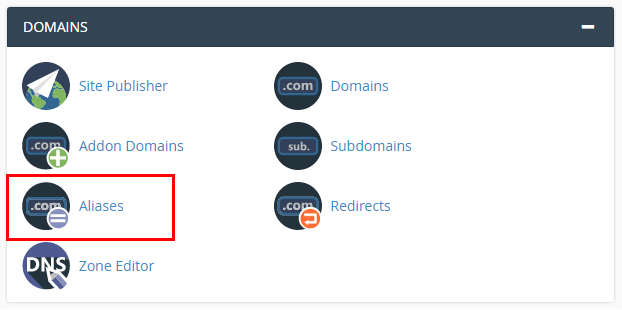
2. From there, you should see the Alias set up page. All you need to do is add the domain name you’d like to forward to the existing domain and click on the Add Domain button. This will add the redirected domain to this account and will redirect it to the existing website.
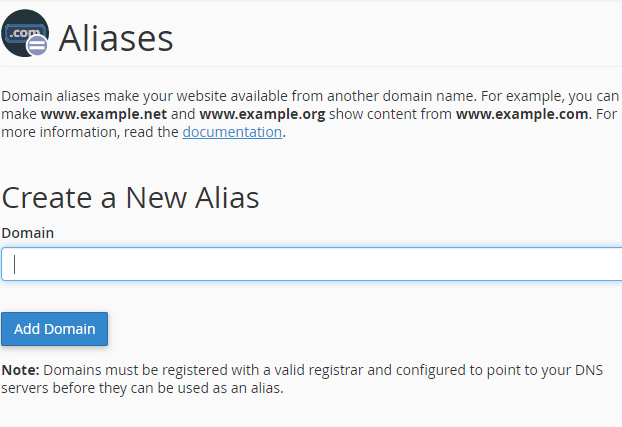
3. Be sure to have set the DNS for this alias domain to point to your server. Without that, the domain won’t be going anywhere.
4. Once you press the Add Domain button, you should see a green success notification. That’s it! You’re finished with this task.
If you’d ever like to remove the alias, all you need to do is scroll down on the page and click the associated Remove link. That will get rid of it. Also, I’d like to note that what used to be called Parked Domains is now called Aliases in cPanel. They’re the same exact thing, just under a different name.
How to Set Up a Redirect in cPanel
Since I have a dedicated server and I can set up as many accounts as I want, this is the way I do it. I think you can set up domain redirects right on the Alias page, but I’ve never done that, so I’ll tell you the way I do it. My method is actually more difficult.
1. Log into WHM and create a new account for the domain you’d like to redirect.
2. Click on the account in WHM to open cPanel. This will be accessible on the Account Information > List Accounts page.
3. Once in cPanel, navigate to the Domains > Redirects page.
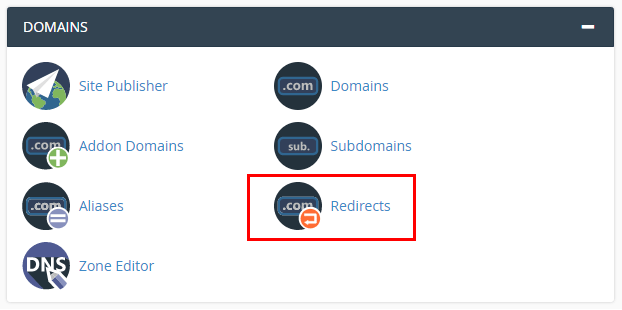
4. From there, you’ll see a page that looks similar to the Aliases page.
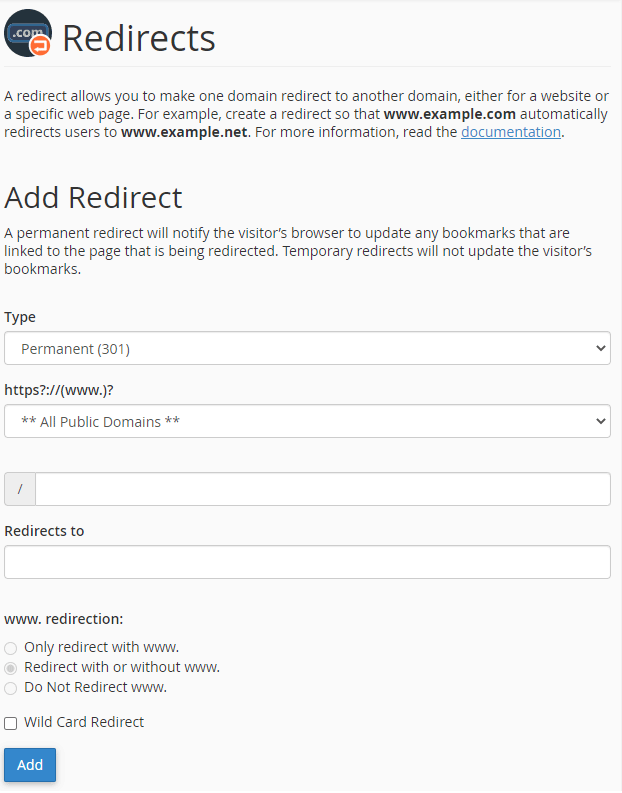
5. If you’re doing a simple domain to domain redirect, you can keep all of the fields and radio buttons set to what they’re already set to and merely fill in the Redirects To field down at the bottom. Add the domain to which you’d like to redirect and then press the Add button. When filling in this field, make sure to add the http:// or the https://. However you’d like to see the final domain look. You don’t need multiple redirects doing on here.
6. When finished, you’ll be presented with another green success message on the following page.
To delete a redirect, simply scroll down to the Current Redirects section on the same page and click the Delete link. That’ll remove it.
Leave a Reply