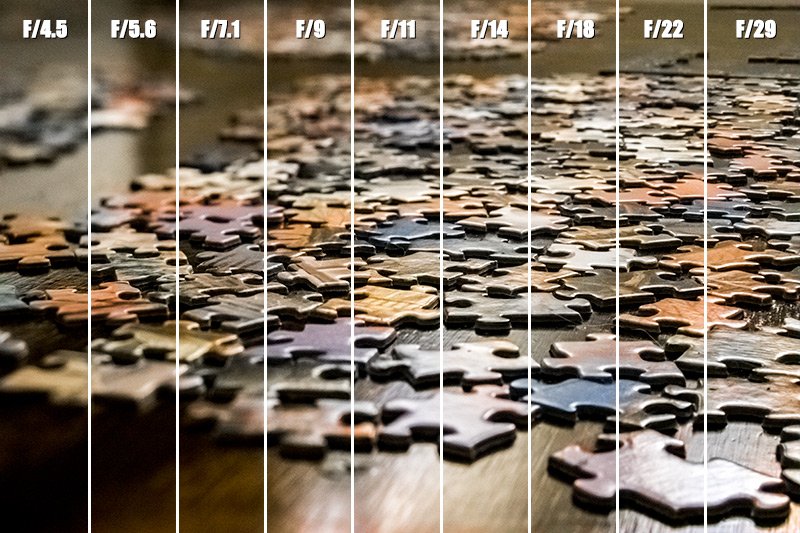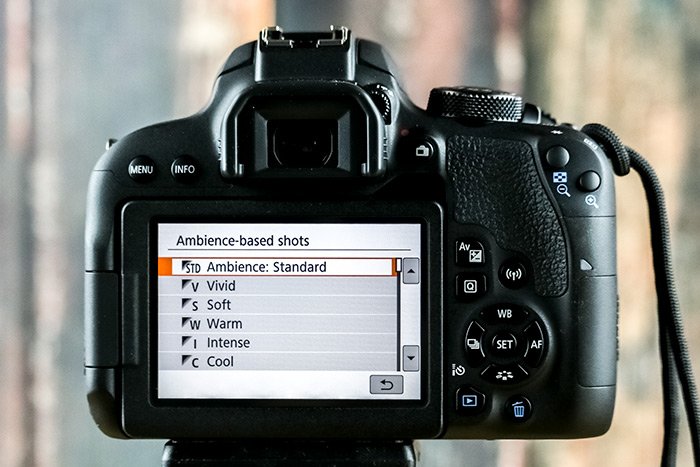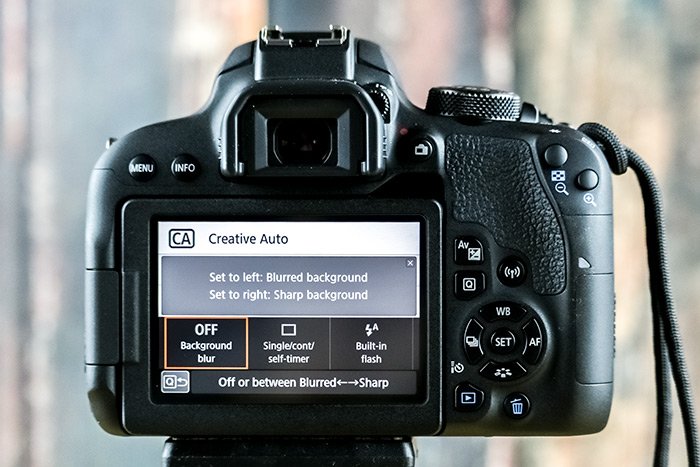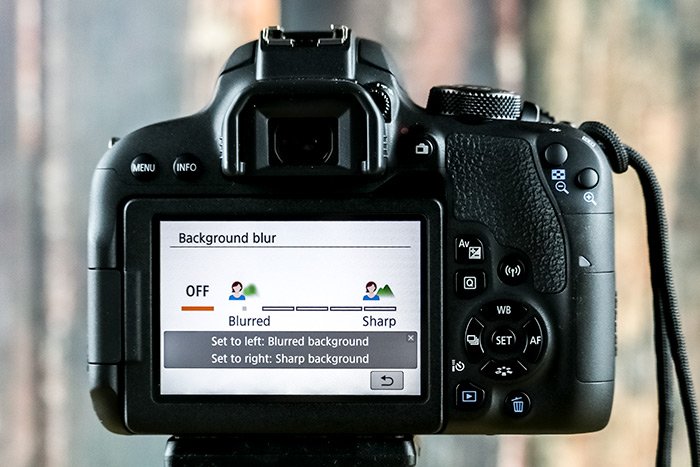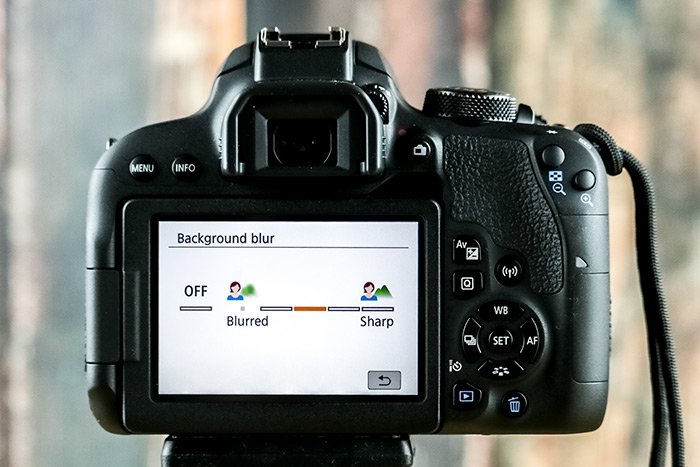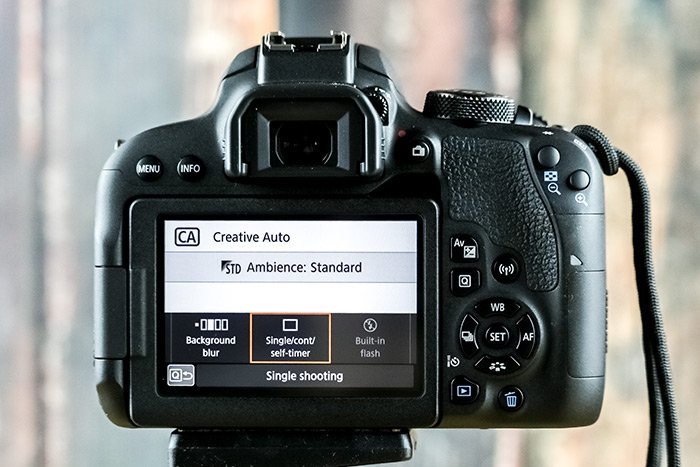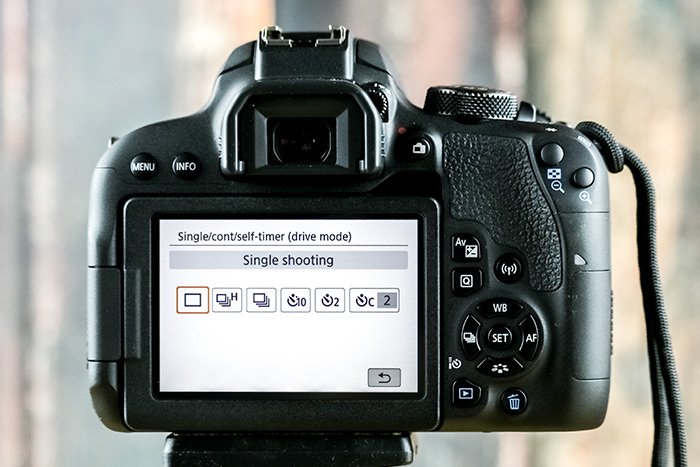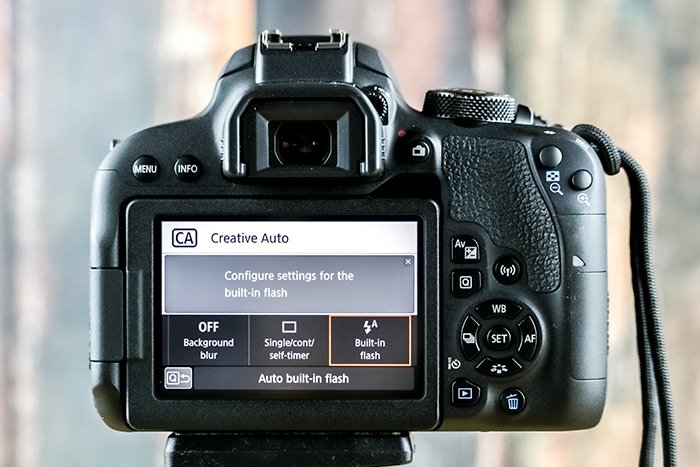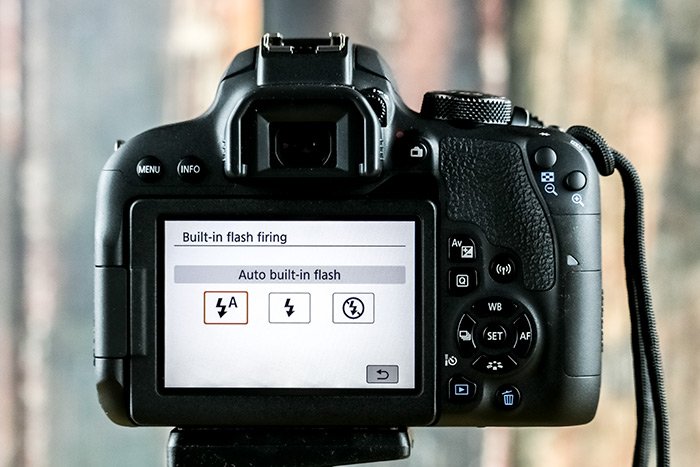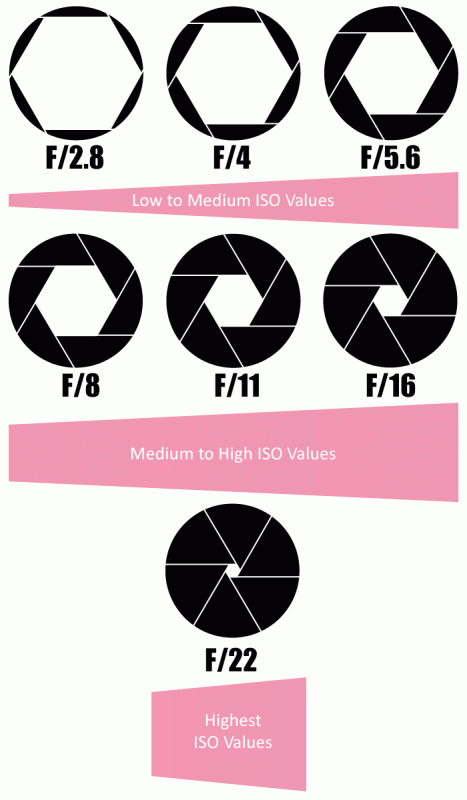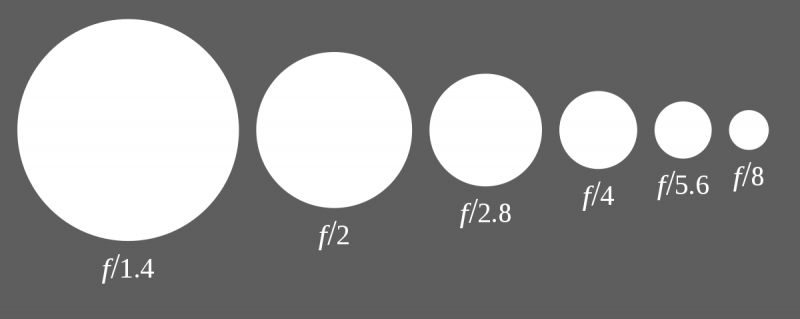Aperture Confused? Use Creative Auto Mode on Your Canon Rebel T7i
I recently purchased a brand new Canon T7i DSLR camera for my photography endeavors. My last camera was the T3i, which has served me well. On this blog, I've written about various aspects of functionality between the T2i, T3i, T4i, T5i, T6i and now the T7i. As you may have guessed, I truly enjoy this line of cameras.
On a side note, I must compliment Canon for their touch screen feature. I mean, where in the world have I been? That is totally awesome.
Anyway, in an effort to write tutorials and posts about (and take photos of) this camera before it gets dust all over it, today I offer you an introduction to an area that isn't discussed very often. This area has to do with the
Creative Auto mode that's been around for as long as I can remember. Basically, this Creative Auto mode is indicated on the mode dial on the top of the camera by the letters
CA. This mode is sort of a combination of a few others. It combines the
Auto mode and the
Aperture Priority modes into one. And the best part is, it includes a scale where you can choose how blurry or sharp you want the background of a photo to be. Really, this mode is the perfect balance between taking somewhat advanced photographs in a certain priority mode and taking those same advanced photographs with a really easy to read and understand interface. Don't worry, I'll explain everything below.
Here's the Problem
Let's say you aren't really up to speed when it comes to how the aperture works inside of a lens. You don't know what
steps and
stops are and quite honestly, you don't care. You may not be a professional photographer and you really just want to take certain types of photos that you've seen others take. You know the ones - those pictures that have the blurry backgrounds in them.
While I encourage you to learn all about photography, or if you're interested in just the area of aperture, learn about only that, I completely understand the mindsets of those who don't want to get too involved. Many of us are the same when it comes to this stuff. We just want a good looking output without having to struggle through all types of lessons and the sort.
So let me ask you a question. Does a larger aperture opening give you a sharper or more blurry background? What about a smaller aperture? Don't know? Don't care? Don't worry. I've got something that can help you out and it's called Creative Auto mode and it's built right into the Canon Rebel line of cameras.
Accessing Creative Auto Mode
If you look at the top of your camera, you'll see a CA option on the dial. Turn the dial so that CA is lined up with the tick mark. When it's there, you should see this screen on the back of your camera.

As you can see, there are four primary functions in this mode. They include some creative filters, the blur or sharpness settings, single or multiple shot, plus timer and the flash settings. On the T6i and T7i, these options are easily accessed by touching the rear view screen with your fingertip. But before you touch the screen, you'll need to press the
Q button that sits just to the right of the screen. That Q button activates things and makes them come alive. If you forget to press this button, don't fear, the camera will remind you to. I'll be honest with you here when I say that having to press this button is sort of annoying, but so be it.
Ambience Based Shots
If you press the Q button and then press the
Ambience: Standard option in the middle of the screen, you'll see some further options.
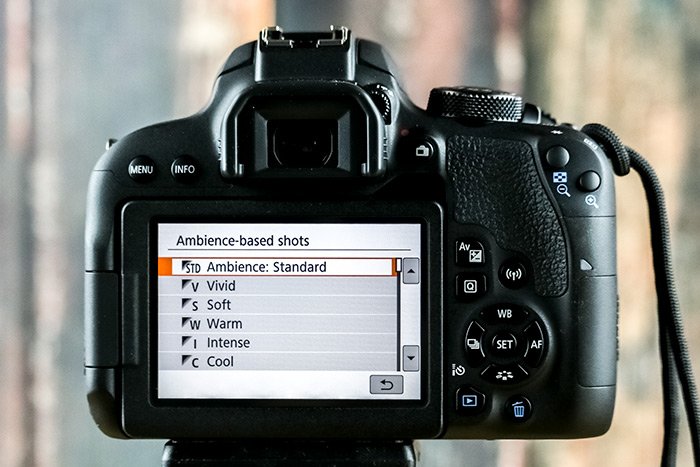
Currently, the available options are
Standard,
Vivid,
Soft,
Warm,
Intense,
Cool,
Brighter,
Darker and
Monochrome. I even went ahead and took some sample shots for you to browse through. They are in this order; Vivid, Soft, Intense and Brighter. Take a look.




Once you find which type of ambience you'd like the photo taken with, you can go ahead and touch that option with your finger. After you do that, you'll have the ability to set the strength of the ambience on the next screen. Once you do that, you'll be ready to take your photos.
Use these options at your leisure.
Setting Background Blur
This option is the real gem among the others. This is the one that lets you get around memorizing what the aperture settings mean. To use this one, all you need to know is what degree of sharpness or blur you'd like to apply to the background of your photos. The camera will automatically make all the other settings for you. That's why Canon calls this mode the
Creative Auto mode. It's mostly auto.
To access the
Background Blur setting, simply click the appropriate box on the view screen. It's highlighted in orange in the photo below.
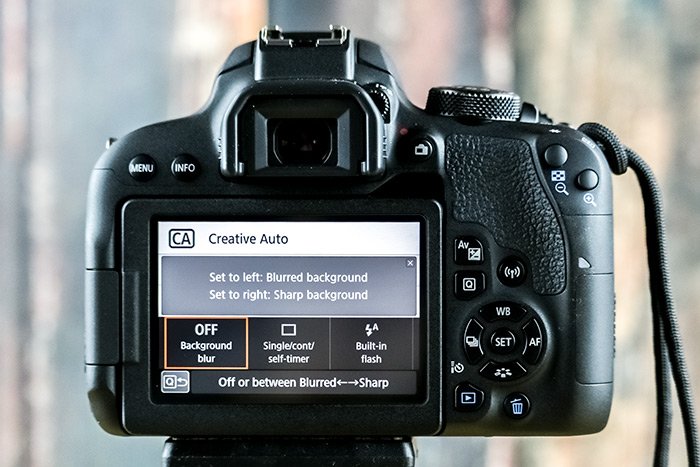
If you press the option twice, you'll be brought to the next screen where you can set the blur intensity. In this next photo, the blur setting is still off, as indicated by the orange bar underneath the word
Off.
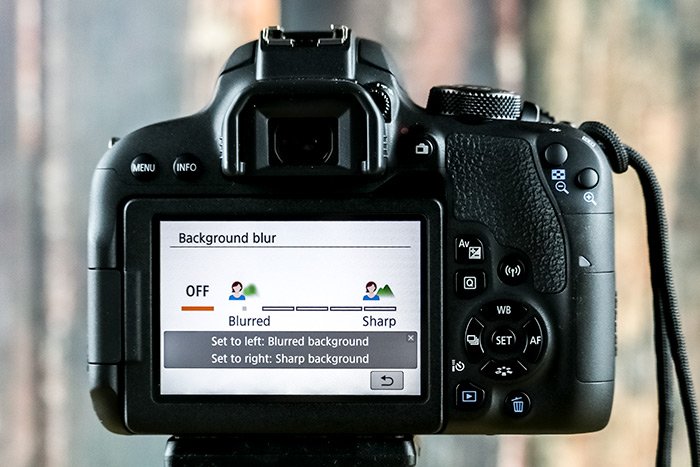
If you touch your finger to one of the bars that sit between the words
Blurred and
Sharp, you'll turn this feature on and it'll be set to whatever you choose.
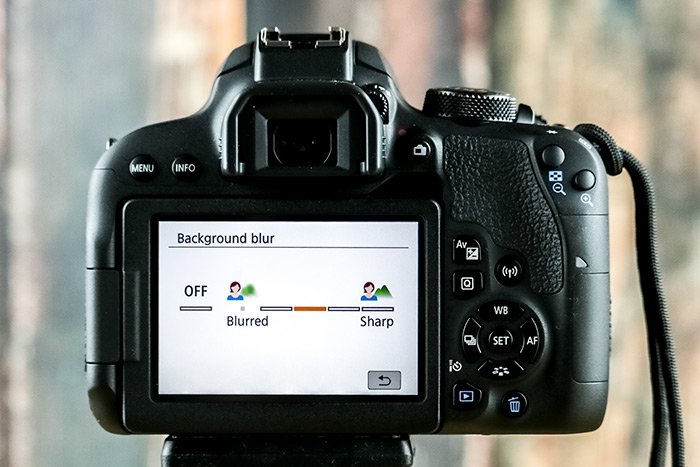
Once you make this choice, things are set, you can go ahead and take your photos.
Shooting & Timers Options
If you go back to the home screen for this mode and press your finger to the center option, you'll see that you can change how the camera takes it's shots. You can take single or continuous photos. You can even set the camera's timer with this option.
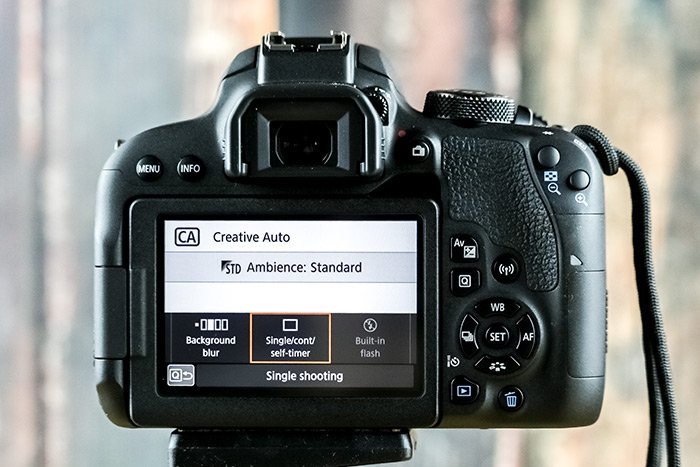
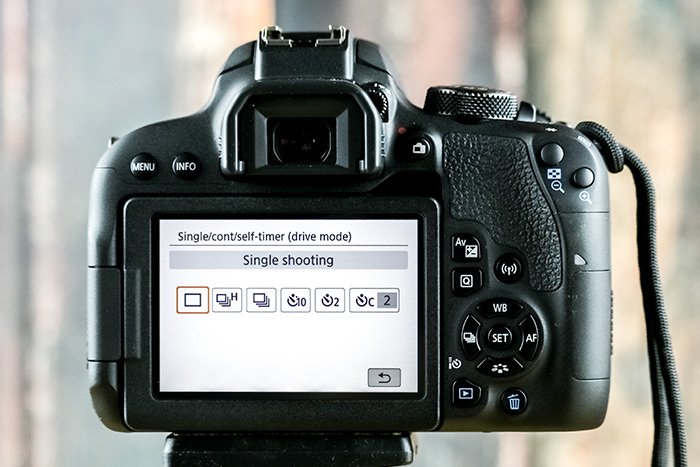
To apply any of these settings, simply press your fingertip to the option you're interested in.
Auto, On & Off Flash Settings
Finally, if you head back to the home screen for this shooting mode, you can set which type of flash you'd like to camera to operate with. If you touch the bottom right box, you'll activate the flash setting options screen.
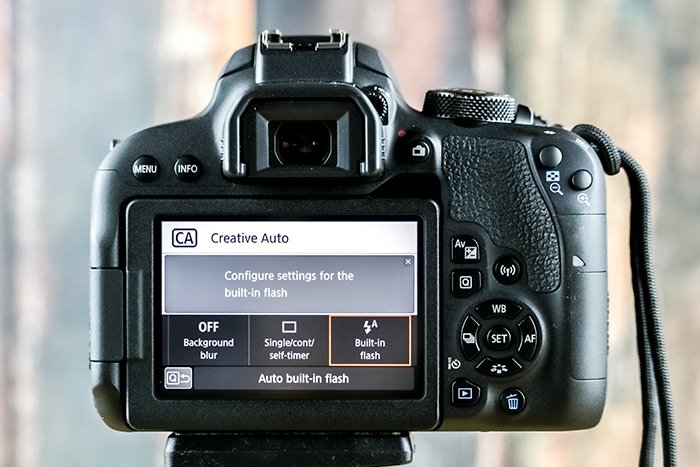
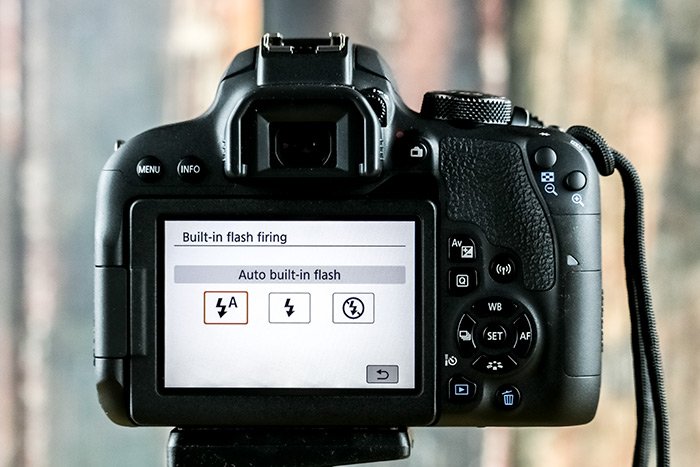
If you touch your finger to any of the three options, you'll set the built-in flash to do what you want. The first option is to have the camera automatically decide whether or not the flash is needed. The second option is to turn the flash always on and the third option is to turn the flash off. This is handy to have in here because, personally, I don't ever use the built in flash. I'd like to keep it set to
off, which I can do in this mode.
I hope I clearly introduced you to the Creative Auto mode that's available on Canon's Rebel line of DSLR cameras. This is a very handy mode to have because you can get around some of the more challenging aspects of photography while still having fun with different ambience offerings. If you have any questions regarding this post, please leave them below. Thanks for reading!