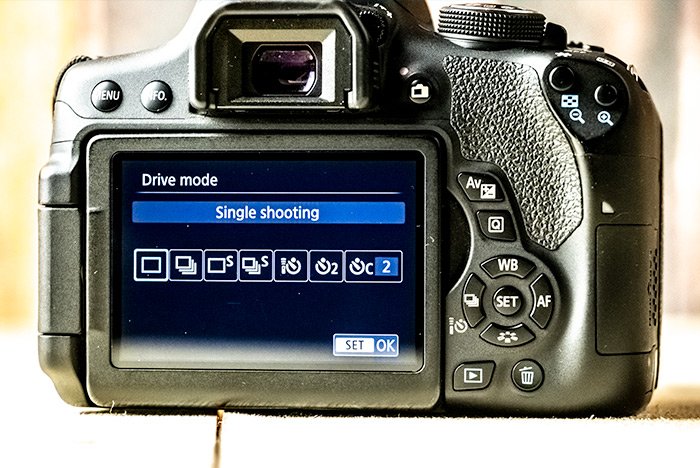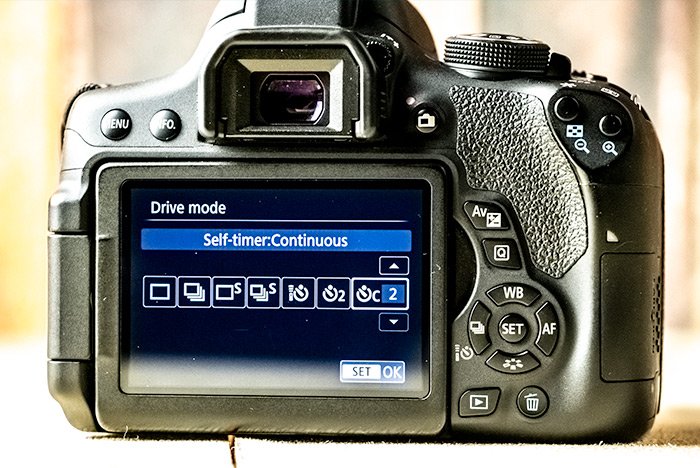EmeraldHike
Member
- Joined
- May 10, 2021
- Messages
- 133
- Reaction Score
- 0
- Points
- 21
- #1
Using the Self Timer on the Canon T3i Digital Camera
I was browsing through a few woodworking posts last night when I stumbled across one with really great "action" shots. You know the type - up-close pictures of someone working in a wood shop, hands holding whatever they're working on, tools running. This particular post had three or four photos with really great detail. It was obvious that whoever took the photos used a tripod and a self timer.As I read through the post, I discovered that my theory was correct. The post was actually about the photos this individual posts on their blog. Others have asked how she takes such great pictures and the author responded that she sets her camera and tripod up, gathers whatever it is she wants to take action pictures of, turns on the power tools and then sets the self timer and hits the shutter button. A few seconds later - boom. Picture taken.
I wanted to try this myself with my own camera, but since I hadn't ever used the self timer, I was at a loss for how to set things up. I did a quick online search and discovered that the setup for a Canon T3i is very simple. I'm guessing that the sequence of events is the same for our other camera too (Canon T2i), so it'll be easy to interchange cameras if I ever need to do that.
I thought I'd write a tutorial on how to go about using the self timer on my T3i because it's this blog I refer back to for things of this nature. My post may also help others who are in a similar situation.
How To Use the Self Timer on a Canon T3i
Very simple - first, turn on your camera.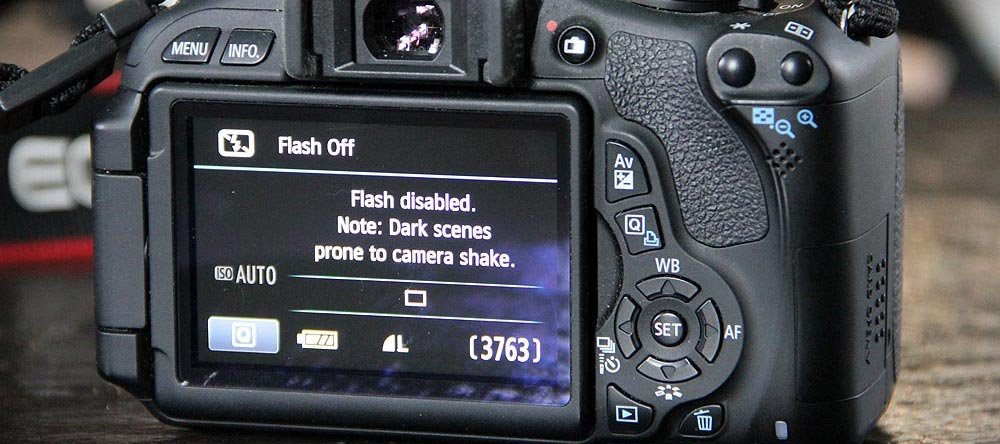
You should see your LCD screen look just like this. In the above picture, I haven't touched anything besides the on/off switch. If you'll notice the small rectangle box on the viewfinder, you'll see that the camera is set to regular shooting mode.
Next, press the "Self Timer/Continuous Shooting" button. This is the left arrow in the circle of arrows with the "Set" button in the middle.
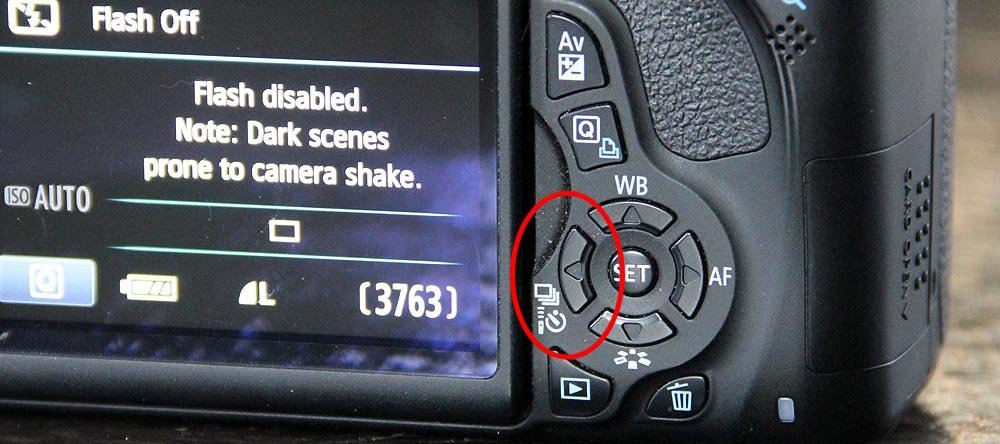
Once you press that button, you should see a few options. The first is normal shooting mode, the second is the option to use the self timer at 10 seconds and the third is the option to use the self timer at 10 seconds with continuous shooting. You can choose how many pictures you'd like to take continuously as well by hitting the up/down arrows. To choose which option you'd like to use, simply press the left/right arrows. Once you've decided what you'd like to do, press the "Set" button.
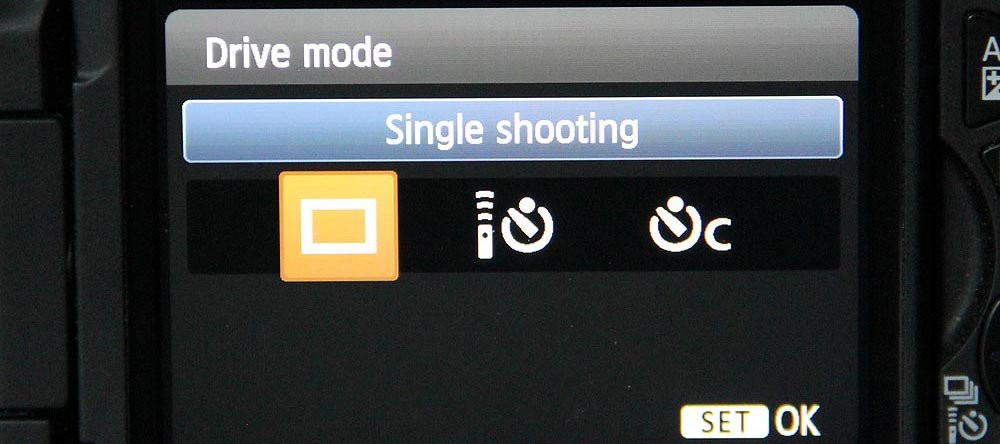
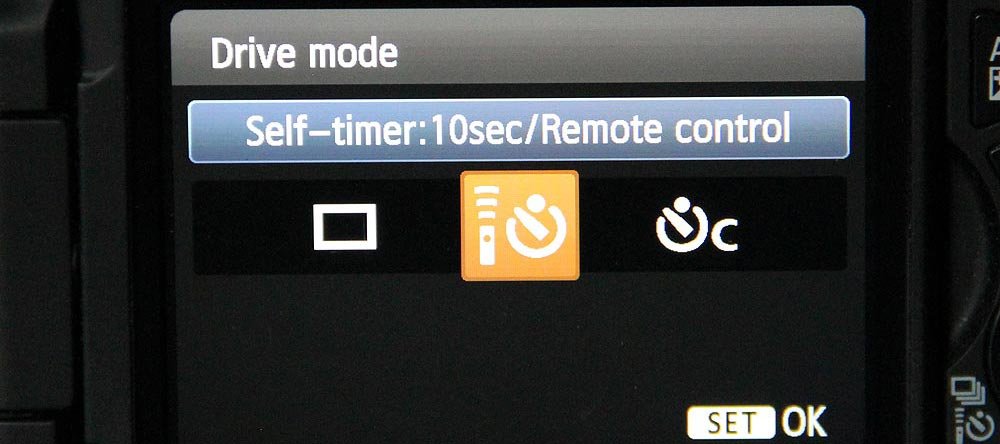
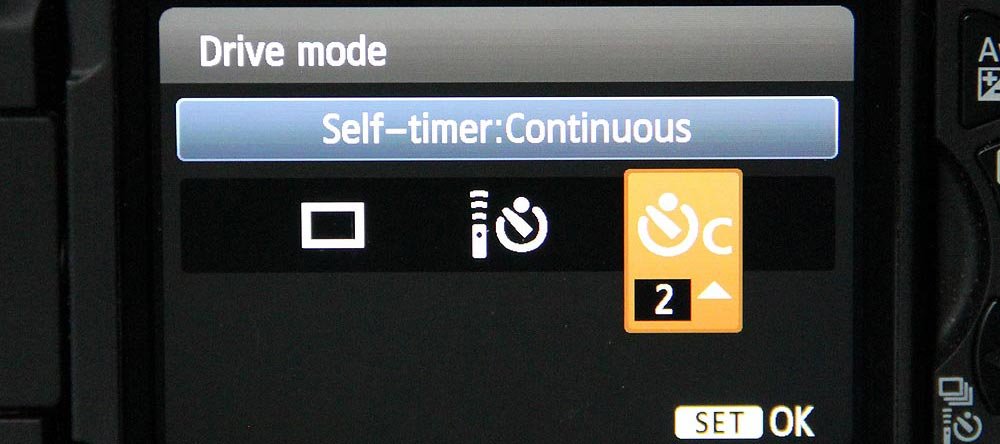
After you press the "Set" button, you'll see your LCD viewfinder screen look like this:
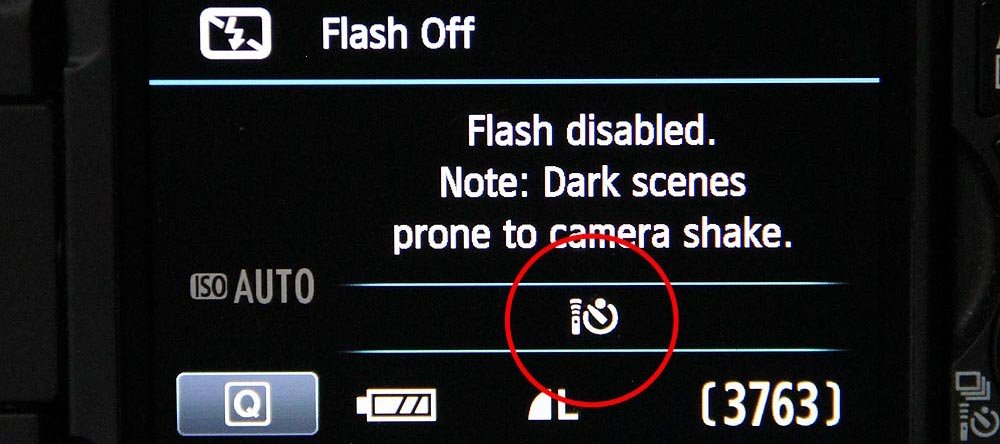
Now, you may either use the traditional viewfinder or switch your camera to use the LCD viewfinder and start taking your pictures.
I do want to mention something that was tripping me up before I actually looked online for the way to set up the self timer. When I take pictures, I like to immediately set my camera to use the large LCD screen in the back as my view finder. When I was fiddling with the self timer button in this mode, all that happened was the box in the middle of the screen moved to the left. Once I realized that I needed to turn that mode off, the self timer choices popped right up.
I found the page (page 89) that covers this topic in the Canon T3i user's manual and took a screen shot of it to post here. It gives more detailed instructions on how to use this feature, along with a few more options, if you'd like.
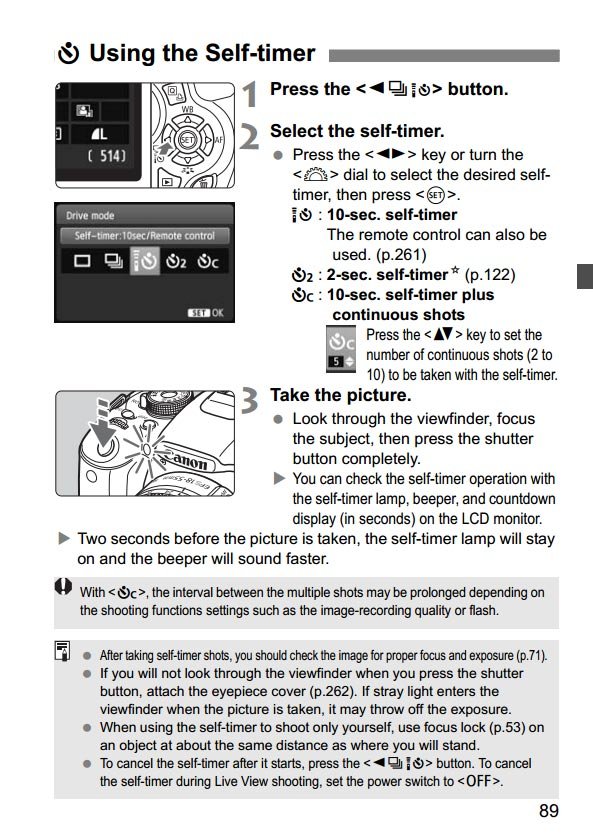
As I was hunting around last night, I found some really great websites that cover a plethora of photography tips, tricks and tutorials. I was amazed at how far the hobby has come in recent years and very pleased at its progress. I also thought it was pretty neat how people devote a good portion of their days to photography. Writing, taking pictures – all that.
I will share some of the better blogs I found below. Feel free to click around to get some assistance upping your own photography game.
Kevin & Amanda Photography Tutorials – The photography section of Kevin and Amanda’s website caught my eye because of its thoroughness and creativity. They cover the most critical of topics, including choosing the right lens, how to pick the correct settings on your camera and which type of lighting will get you the best pictures. Good stuff.
Clickin Moms – This blog offers tips and advice for aspiring photographers. I believe it’s geared towards women, but that didn’t stop me from getting my fill on how to nail down some good focus, how to capture personality on camera and creating and maintaining connection between subjects. Check it out.
121 Clicks – This blog was simply a great read. While I didn’t discover many hard and fast photography tutorials, I did find some esoteric posts, such as aspiring fine art photography, travel and people photography and some inspiring stories in the photography world. This site is well written and you quickly learn that the folks who contribute to it don’t mess around. They are serious about what they do.