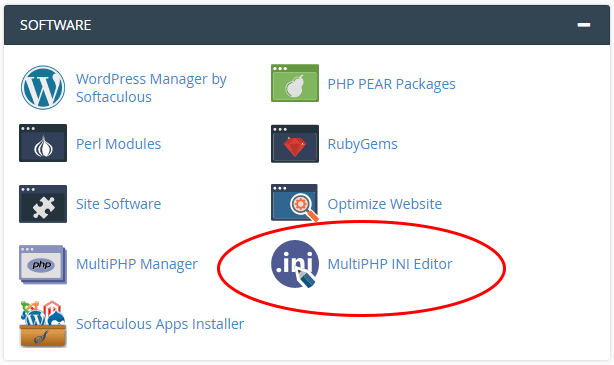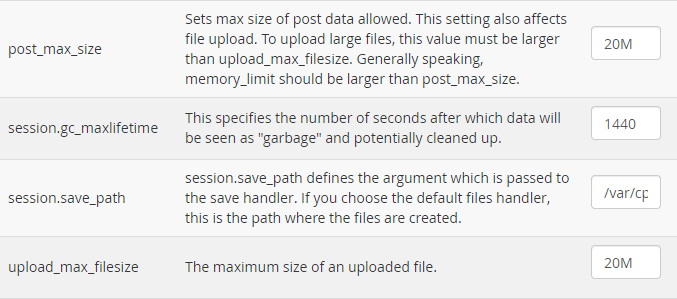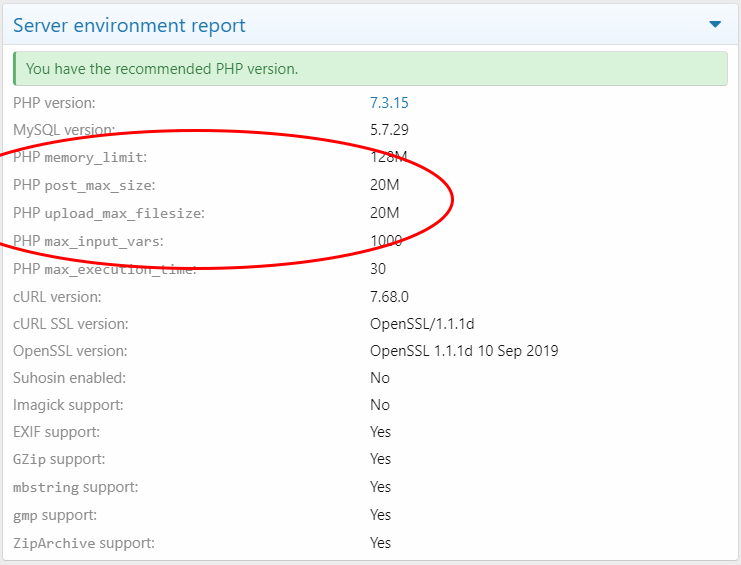KristinaW
Member
- Joined
- May 7, 2021
- Messages
- 127
- Reaction Score
- 0
- Points
- 18
- #1
I have had a few friends try to upload some photos to my new XenForo forum and they tell me that they're getting an error message that says something like the max upload size is too small. Is there a way that I can increase the settings so people can upload larger images to my site? Right now, it seems to be very small. I need it at least 20MB. Can I access these settings through cPanel or do I need to use the command prompt? I'd rather not use the command prompt since I have cPanel at hand.