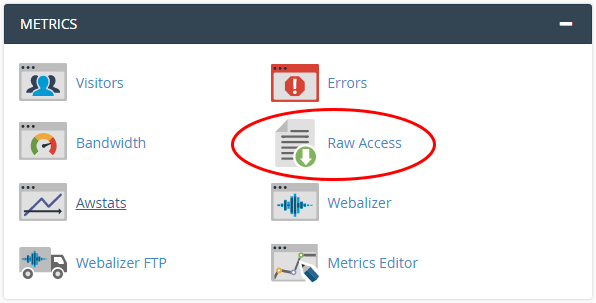Cameron
Member
- Joined
- May 10, 2021
- Messages
- 108
- Reaction Score
- 3
- Points
- 23
- #1
I would like to look at my website's raw log files so I can see which pages Googlebot is crawling. My goal is to download the log file from my hosting account and then open it in some sort of a text file. I'd like to search the file for "Googlebot" and then go line by line, so I can see exactly what's happening. I am also interested in perhaps utilizing one of the better SEO services out there, such as Moz, DeepCrawl, OnCrawl, Botify, SEMRush, Ahrefs, or another one. Boy, there sure are a lot of these types of data collections companies. Check them out:
https://www.g2.com/products/deepcrawl/competitors/alternatives
I assume I would need the raw data from my hosting account to upload to one of these companies.
Anyway, I'm wondering how to locate the log files on my server. I am running cPanel. Is there a way to access the file from there?
https://www.g2.com/products/deepcrawl/competitors/alternatives
I assume I would need the raw data from my hosting account to upload to one of these companies.
Anyway, I'm wondering how to locate the log files on my server. I am running cPanel. Is there a way to access the file from there?