Cameron
Member
- Joined
- May 10, 2021
- Messages
- 108
- Reaction Score
- 3
- Points
- 23
- #1
Back in the late 1990s, I used to work for a huge insurance company down in Atlanta, Georgia. About half way through my nine month stint, the company decided that it was critical that we, as employees who worked on computers, lock our screens each and every time we left our desks. We didn’t argue because we saw the pitfalls of leaving a computer unguarded. Unsavory folk could sit down behind virtually any PC and do any number of terrible things. But while we agreed, adoption was terrible. The higher ups and the company had to insist we lock our screens when we left our desks. Even if it was for only a minute or so. I guess something bad did happen. We eventually got the message and did as we were told.
Thinking back, I can remember the primary stumbling block for so many of us. It was the mouse movement that didn’t really sink in. Basically, if I wanted to lock my computer today, there are two primary methods for going about this. The first method is the long-form one and the second is the quick and easy keyboard shortcut. I’ll show you the long one first.
If you wanted to lock your computer screen in Windows 10, you could head on down to the Start menu and click. Then, you’d find the user icon and click that as well. Finally, from the sub-menu that appears, you’d choose Lock. It’s the easy and the task is completed. What your computer does after that is up to you. For some ideas, please take a look at this very informative post:
How To Create a Slideshow For Your Lock Screen in Windows 10
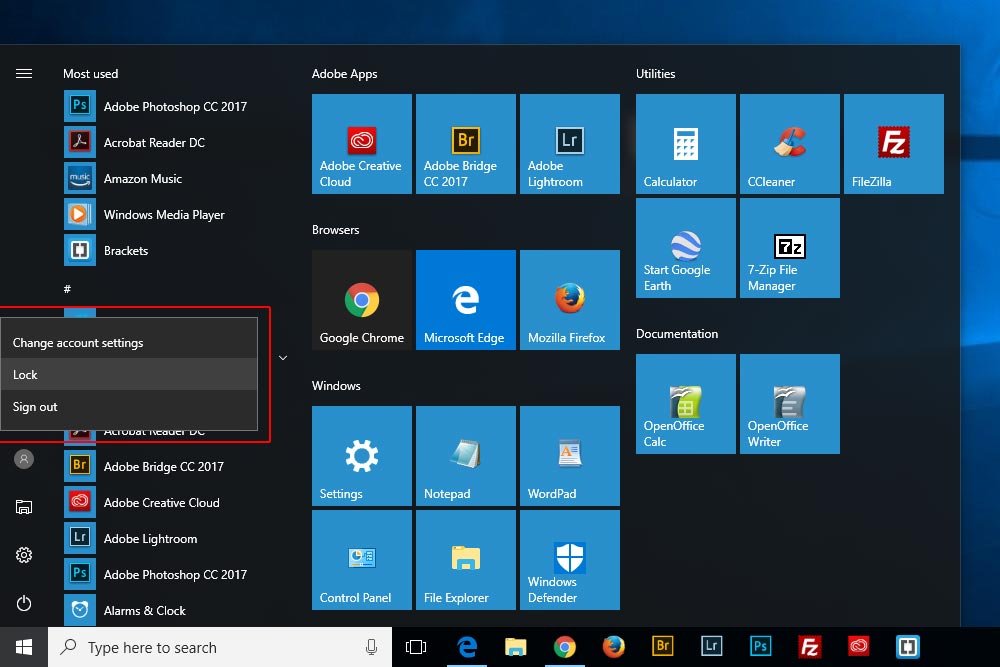
For some reason, as I mentioned above, this notion of locking didn’t really sink in. Today, I think if we were told to use a simple keyboard shortcut, people would shrug their shoulders and say, “Okay.” Keyboard shortcuts are popular for a reason and that reason is that we don’t need to think about them. Once learned, they become super intuitive.
So, what’s the keyboard shortcut to lock your Windows computer. Well, if you press Windows+L on your keyboard, you can skip all that mouse clicking. Your computer will go directly to the lock screen the exact same way it would have if you did it through the Start menu. Go ahead and give it a try.
Oh, by the way. The Windows key is the one to the left of the spacebar. It was the little Windows logo on it.
——
If you have any questions or concerns regarding this post, please let me know in the comment section below. Thanks for reading!
Thinking back, I can remember the primary stumbling block for so many of us. It was the mouse movement that didn’t really sink in. Basically, if I wanted to lock my computer today, there are two primary methods for going about this. The first method is the long-form one and the second is the quick and easy keyboard shortcut. I’ll show you the long one first.
If you wanted to lock your computer screen in Windows 10, you could head on down to the Start menu and click. Then, you’d find the user icon and click that as well. Finally, from the sub-menu that appears, you’d choose Lock. It’s the easy and the task is completed. What your computer does after that is up to you. For some ideas, please take a look at this very informative post:
How To Create a Slideshow For Your Lock Screen in Windows 10
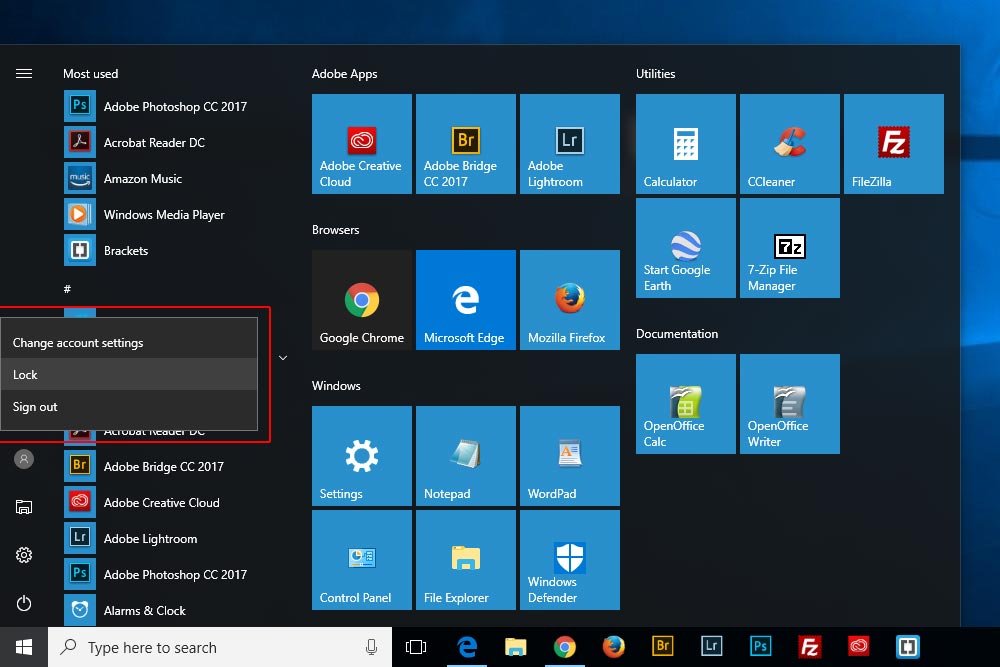
For some reason, as I mentioned above, this notion of locking didn’t really sink in. Today, I think if we were told to use a simple keyboard shortcut, people would shrug their shoulders and say, “Okay.” Keyboard shortcuts are popular for a reason and that reason is that we don’t need to think about them. Once learned, they become super intuitive.
So, what’s the keyboard shortcut to lock your Windows computer. Well, if you press Windows+L on your keyboard, you can skip all that mouse clicking. Your computer will go directly to the lock screen the exact same way it would have if you did it through the Start menu. Go ahead and give it a try.
Oh, by the way. The Windows key is the one to the left of the spacebar. It was the little Windows logo on it.
——
If you have any questions or concerns regarding this post, please let me know in the comment section below. Thanks for reading!
