CaptainDan
Member
- Joined
- May 9, 2021
- Messages
- 113
- Reaction Score
- 0
- Points
- 16
- #1
I touched on the topic of using outside tools to assist you in your photo editing in a previous post. That one had to do with Color Efex Pro for Photoshop. In that post, I explained some of the many advantages for using tools and presets such as the ones in that package. If you haven’t read that post, basically, tools like this save a heck of a lot of time. If you already have a vision in your mind for what you want your final product to look like, you can simply install a package such as Color Efex Pro on your Mac or PC, choose the sample image that looks like your desired outcome and select that image. From there, you can tweak the look of your own photo.
Besides saving time, many users who don’t necessarily know how to do a lot of fancy editing can use these types of presets and still get professional looking results. That’s really the whole purpose behind creating them. Not everyone can sit behind a computer for hours on end editing images. Sometimes, it’s simply too time consuming. For instance, if you’re a wedding photographer who has two weddings per weekend and do all the editing yourself, you’re going to need to take advantage of a preset tool. You just won’t have enough hours in the day to do all the images justice, much less have a life outside of photography. The good part is, if you have a few “looks” that you apply to most of your shoots, these tools help even more. When you get used to using presets and tools like Color Efex, you’ll be whipping through photos before you know it.
In today’s post, I’m going to attempt to accomplish two things; first, I’d like to offer you a list to resources for finding presets for Adobe Camera Raw. In the list of resources, there will be some “sampler” presets that are offered for free and there will be some more higher-end professional ones that cost some money. If you get anything from this post, I’d like it to be the recognition that presets for Camera Raw exist, learning about where you can find them and finally, how to install them on your computer. Actually, that last one was the second thing I’d like to accomplish in this post. How to install presets.
Free Presets for Adobe Camera Raw – ON1, Inc.
Camera Raw Presets Products by Creative Market
Free Camera Raw Presets – PSKISS
Camera Raw Presets v6 – SLR Lounge
The Quantum Collection: Free Presets for Adobe Camera Raw
VSCO Film Camera Raw & Lightroom Presets
Presets for Lightroom and Camera Raw – Adobe Blog
Mind you, some of the presets from the sites I listed above are very simple and some are very complex. I can remember back in the early 2000s when I would download and install “Actions” into Photoshop. There were times I was annoyed at how stupid some of them were. Sort of like, “Yeah, I could have done that in about 20 seconds.” Others were really detailed and so far out of my reach that I was glad I found them. So, the point here is to read up about what it is you’re downloading and installing so there aren’t any surprises, especially when it comes to paying for these things.
One last word of warning when it comes to “free” actions and presets for Adobe products. Beware. If you start bumping into website that have the words “FREE” and “DOWNLOAD” written all over them, walk the other way. There is a ton of malware and other nasty objects included in packages the uninitiated download to their computers. Only, only, only use reputable resources for this kind of stuff.
I haven’t downloaded this type of thing in a while. The last presets I downloaded were straight files. Today, the creators of presets are including them into a self-installing .EXE file. This is what ON1 does. I just downloaded their free presets and it consists of an installer file that’s 418MB. That’s shocking, considering there are only 10 free presets that would normally take up only a few kilobytes.
Anyway, to install their package, all you need to do is download their installer file, find it on your computer, double-click it and follow the directions.
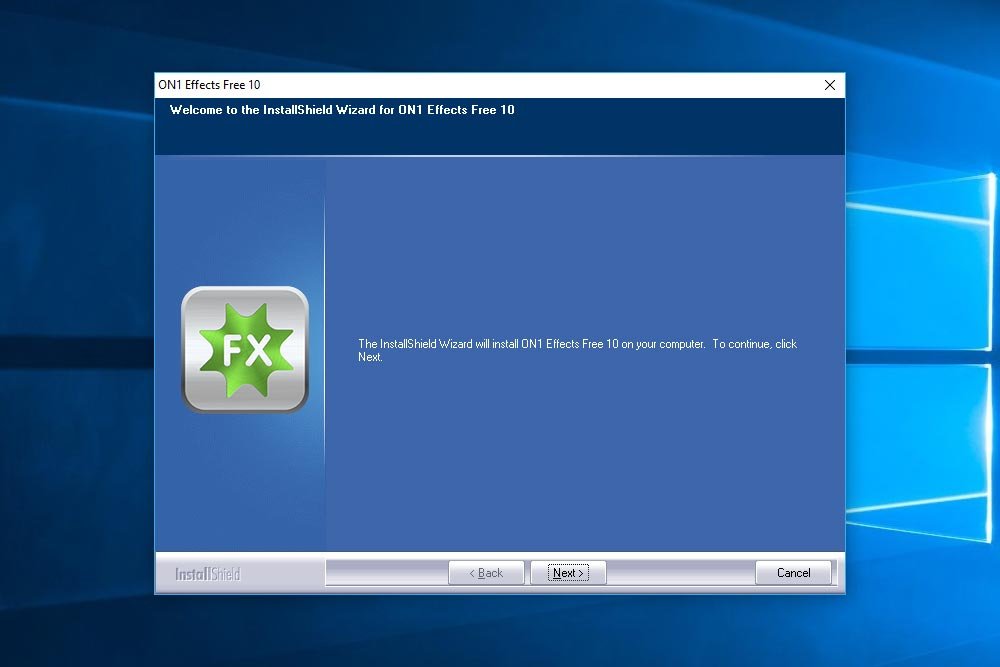
That’s really all there is to it. The installer will find the location on your computer and place the appropriate files into it. From there, you’ll be able to use the new presets. I’ll talk more about this in my next post.
If you do happen to download presets from a more straightforward outfit, they’ll come packaged in a .ZIP file. I just went ahead and downloaded some presets from the Adobe Blog and this is how I got them (after I double-clicked on the zip file).
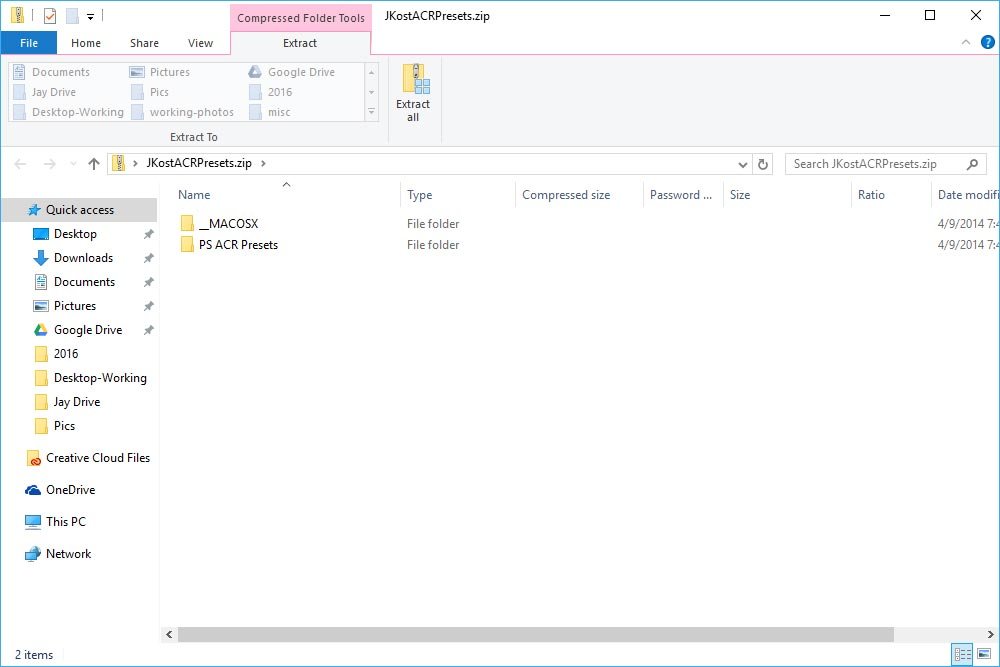
And when I clicked into the PS ACR Presets folder, I found the actual preset files.
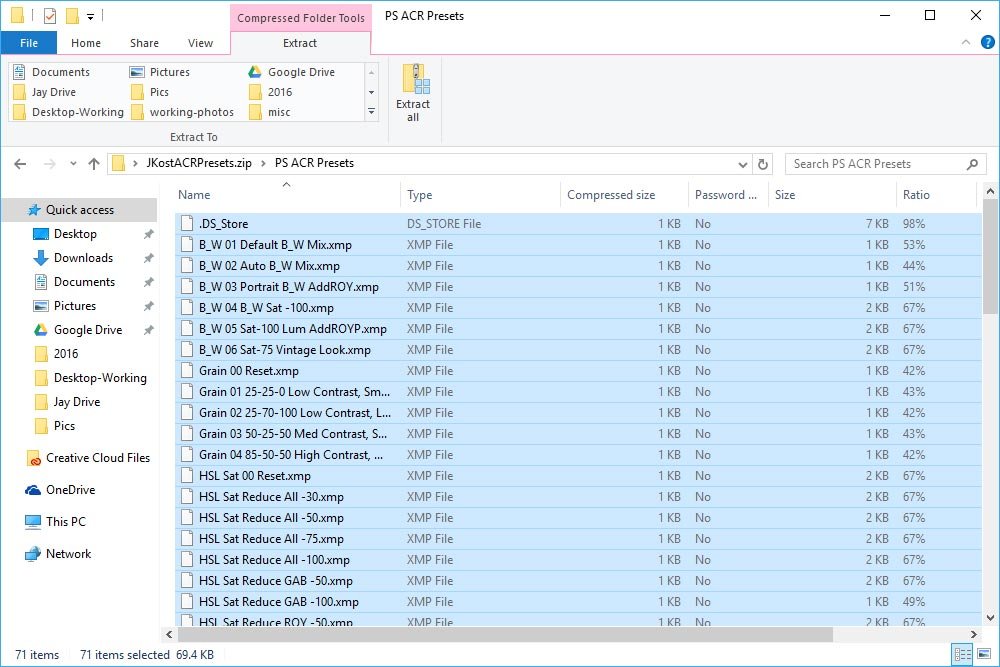
It’s this view you’ll most likely see.
To install the files, all you need to do is copy the files from the zip folder to the target folder. These target folders differ between Windows and Mac, so I’ve listed each type of computer below.
Mac: (user)/Library/Application Support/Adobe/Camera Raw/Settings
Windows: C:\Users\(Username)\AppData\Roaming\Adobe\CameraRaw\Settings
Since I’m on Windows 10, I’ll show you a screenshot of the target folder here.
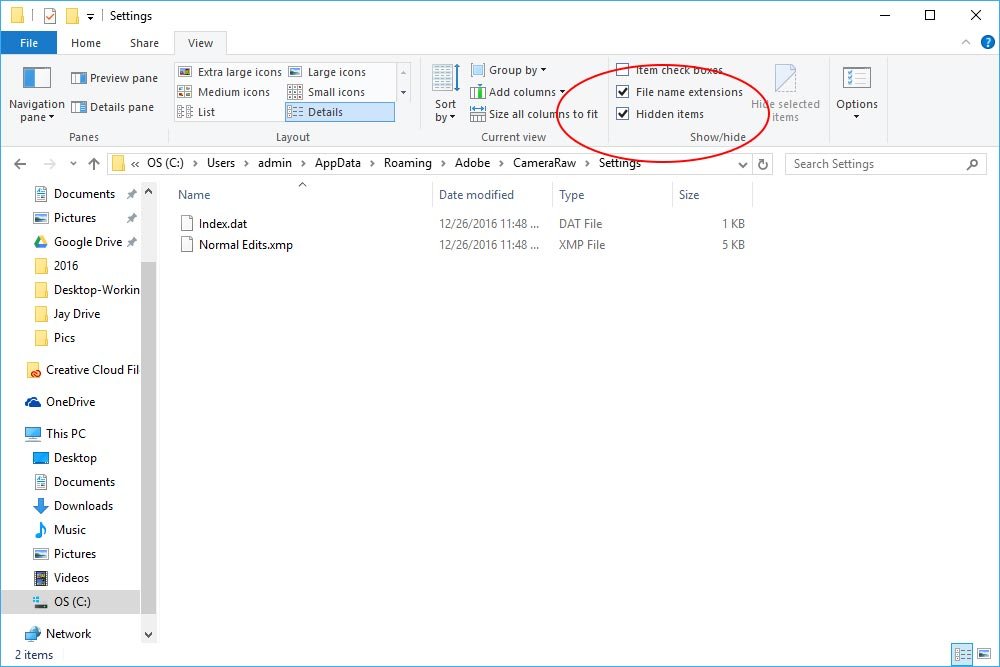
Now, it’s very important to follow a few instructions here because it can be a bit confusing. To find the target folder, you’ll need to browse the C: directory from your File Explorer. From there, you’ll need to click the View tab up top. Then, click the box for Hidden Items. Without doing this, you won’t have the ability to see a few of these folders. They’re hidden.
In the above screenshot, you can see the preset I created when I was writing this post. If I want to add the new presets, I’ll click Ctrl+A on my keyboard in the source (zip) folder to select all the files and the Ctrl+V to paste them in the target folder.
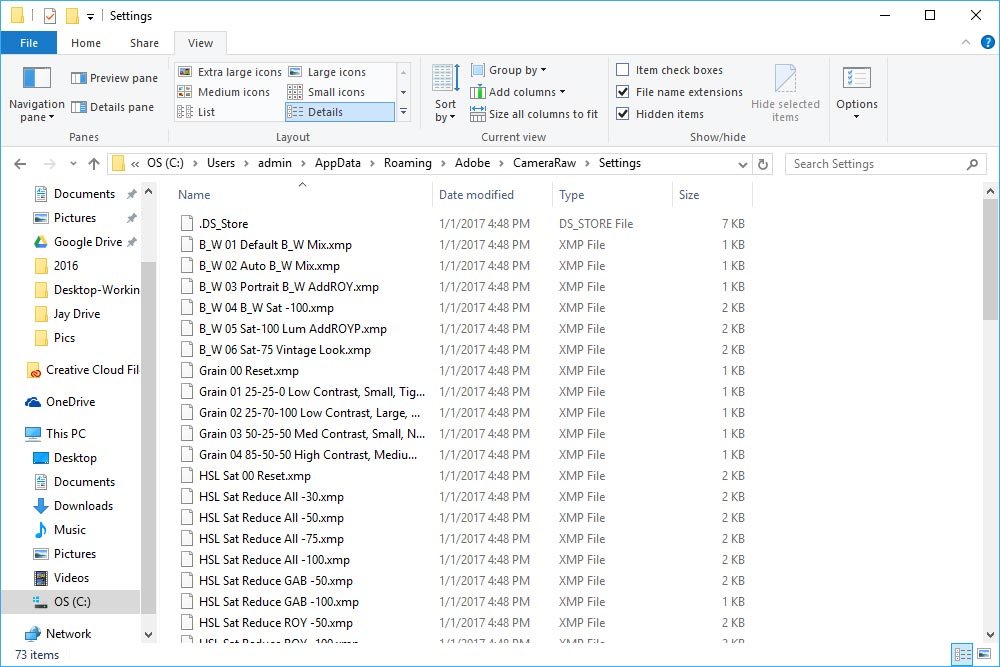
And that’s it! Once the files are in their proper folder, I can head into Camera Raw and use them, which I’ll talk about in a later post.
I hope I explained this concept clearly. If you have any questions or concerns, please leave them in the comment section below. Thanks for reading!
Besides saving time, many users who don’t necessarily know how to do a lot of fancy editing can use these types of presets and still get professional looking results. That’s really the whole purpose behind creating them. Not everyone can sit behind a computer for hours on end editing images. Sometimes, it’s simply too time consuming. For instance, if you’re a wedding photographer who has two weddings per weekend and do all the editing yourself, you’re going to need to take advantage of a preset tool. You just won’t have enough hours in the day to do all the images justice, much less have a life outside of photography. The good part is, if you have a few “looks” that you apply to most of your shoots, these tools help even more. When you get used to using presets and tools like Color Efex, you’ll be whipping through photos before you know it.
In today’s post, I’m going to attempt to accomplish two things; first, I’d like to offer you a list to resources for finding presets for Adobe Camera Raw. In the list of resources, there will be some “sampler” presets that are offered for free and there will be some more higher-end professional ones that cost some money. If you get anything from this post, I’d like it to be the recognition that presets for Camera Raw exist, learning about where you can find them and finally, how to install them on your computer. Actually, that last one was the second thing I’d like to accomplish in this post. How to install presets.
Websites That Offer Presets For Camera Raw
In this section, I’m going to list some resources for where you can find presets for Camera Raw. I’ll try to keep this list up-to-date as time goes on because I know how websites come and go. Hopefully, I won’t need to do that much because many of what I’ll lead you to below has been around for a while and is quite reputable. Still, if you notice something “off” about one of these below, please let me know about it in the comment section at the bottom of this page.Free Presets for Adobe Camera Raw – ON1, Inc.
Camera Raw Presets Products by Creative Market
Free Camera Raw Presets – PSKISS
Camera Raw Presets v6 – SLR Lounge
The Quantum Collection: Free Presets for Adobe Camera Raw
VSCO Film Camera Raw & Lightroom Presets
Presets for Lightroom and Camera Raw – Adobe Blog
Mind you, some of the presets from the sites I listed above are very simple and some are very complex. I can remember back in the early 2000s when I would download and install “Actions” into Photoshop. There were times I was annoyed at how stupid some of them were. Sort of like, “Yeah, I could have done that in about 20 seconds.” Others were really detailed and so far out of my reach that I was glad I found them. So, the point here is to read up about what it is you’re downloading and installing so there aren’t any surprises, especially when it comes to paying for these things.
One last word of warning when it comes to “free” actions and presets for Adobe products. Beware. If you start bumping into website that have the words “FREE” and “DOWNLOAD” written all over them, walk the other way. There is a ton of malware and other nasty objects included in packages the uninitiated download to their computers. Only, only, only use reputable resources for this kind of stuff.
How To Install Presets For Camera Raw On Your Computer
In this section, I’m going to walk you through the process for installing a preset for Camera Raw on your computer. It’s really easy, so this shouldn’t take long at all.I haven’t downloaded this type of thing in a while. The last presets I downloaded were straight files. Today, the creators of presets are including them into a self-installing .EXE file. This is what ON1 does. I just downloaded their free presets and it consists of an installer file that’s 418MB. That’s shocking, considering there are only 10 free presets that would normally take up only a few kilobytes.
Anyway, to install their package, all you need to do is download their installer file, find it on your computer, double-click it and follow the directions.
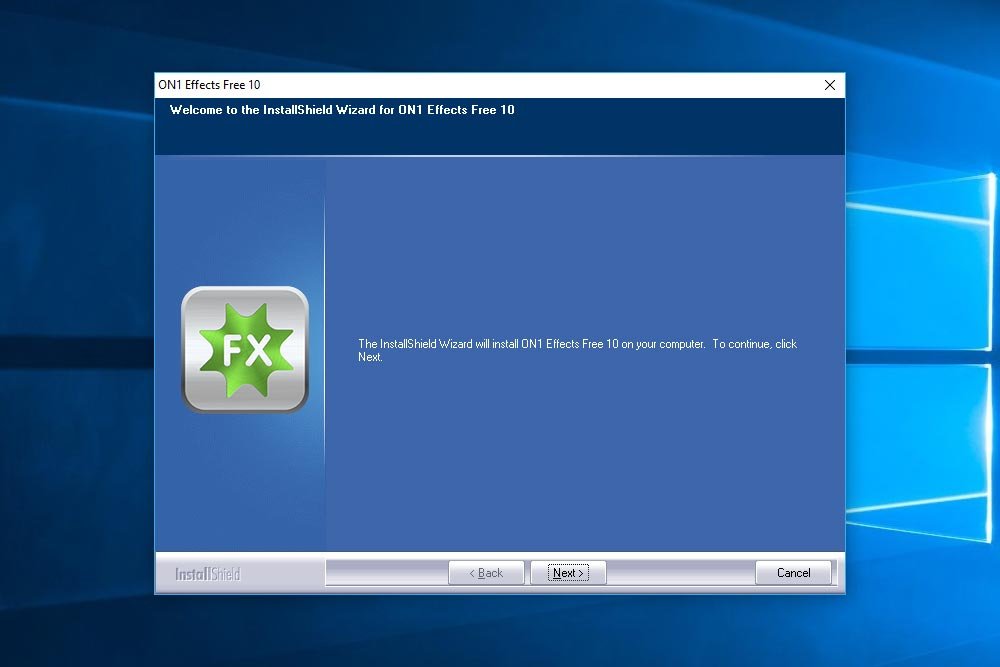
That’s really all there is to it. The installer will find the location on your computer and place the appropriate files into it. From there, you’ll be able to use the new presets. I’ll talk more about this in my next post.
If you do happen to download presets from a more straightforward outfit, they’ll come packaged in a .ZIP file. I just went ahead and downloaded some presets from the Adobe Blog and this is how I got them (after I double-clicked on the zip file).
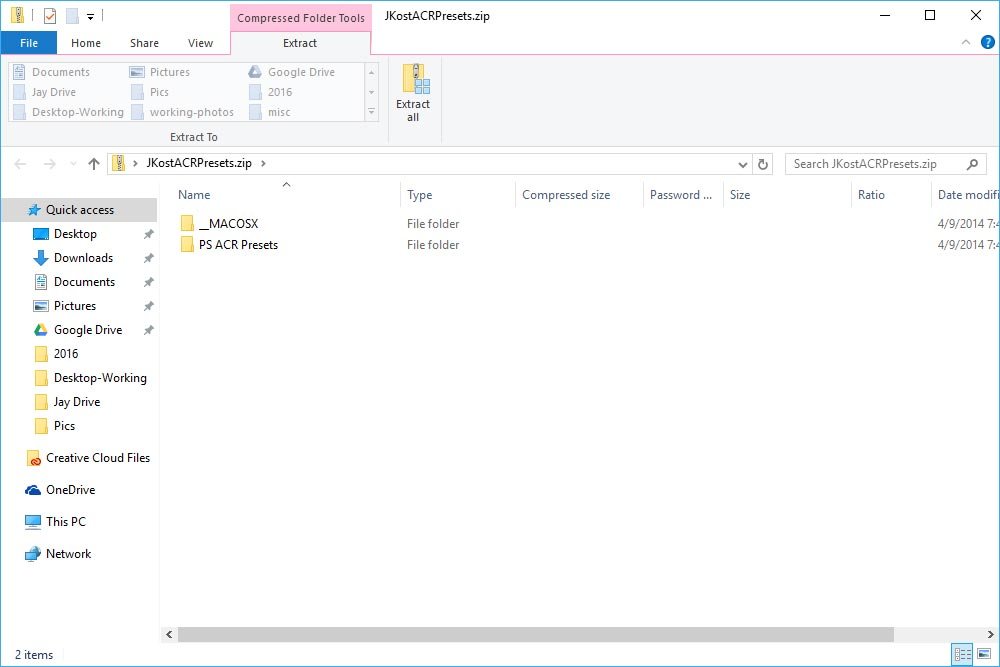
And when I clicked into the PS ACR Presets folder, I found the actual preset files.
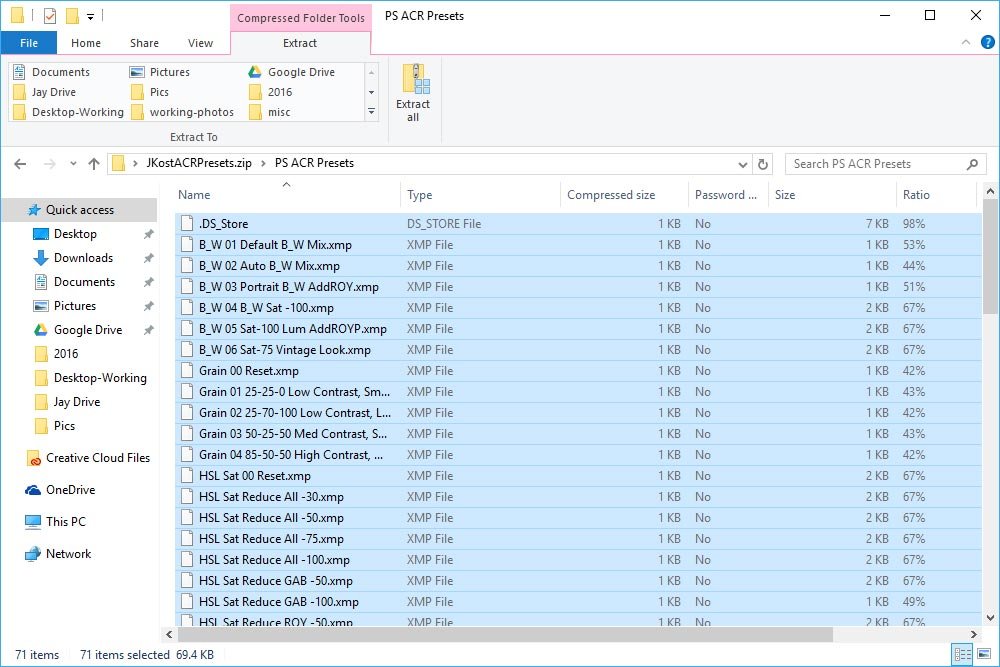
It’s this view you’ll most likely see.
To install the files, all you need to do is copy the files from the zip folder to the target folder. These target folders differ between Windows and Mac, so I’ve listed each type of computer below.
Mac: (user)/Library/Application Support/Adobe/Camera Raw/Settings
Windows: C:\Users\(Username)\AppData\Roaming\Adobe\CameraRaw\Settings
Since I’m on Windows 10, I’ll show you a screenshot of the target folder here.
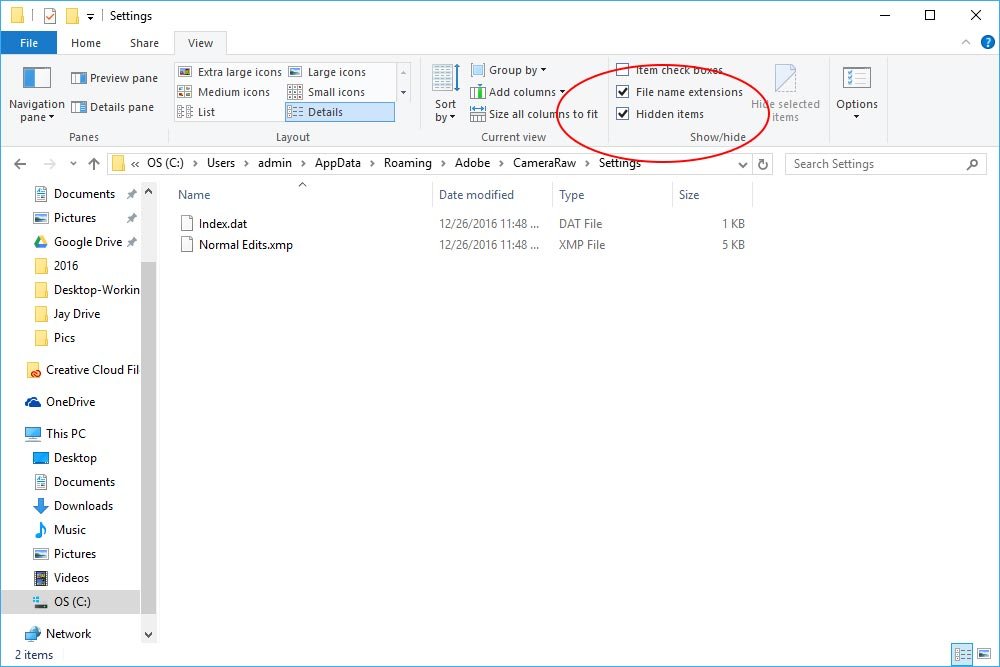
Now, it’s very important to follow a few instructions here because it can be a bit confusing. To find the target folder, you’ll need to browse the C: directory from your File Explorer. From there, you’ll need to click the View tab up top. Then, click the box for Hidden Items. Without doing this, you won’t have the ability to see a few of these folders. They’re hidden.
In the above screenshot, you can see the preset I created when I was writing this post. If I want to add the new presets, I’ll click Ctrl+A on my keyboard in the source (zip) folder to select all the files and the Ctrl+V to paste them in the target folder.
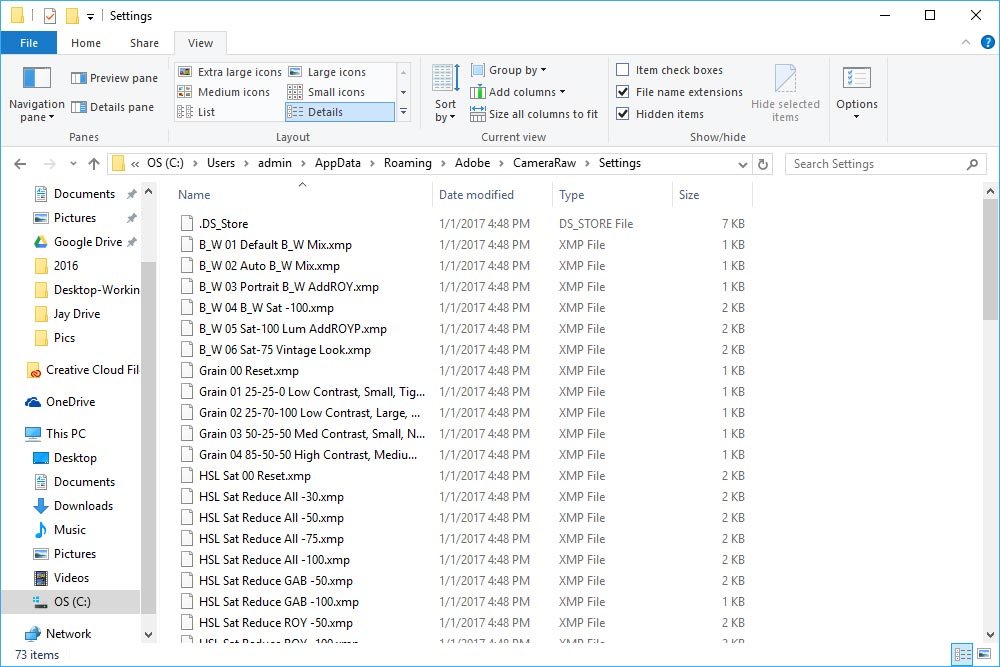
And that’s it! Once the files are in their proper folder, I can head into Camera Raw and use them, which I’ll talk about in a later post.
I hope I explained this concept clearly. If you have any questions or concerns, please leave them in the comment section below. Thanks for reading!
