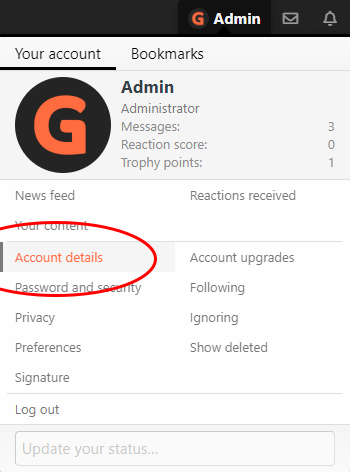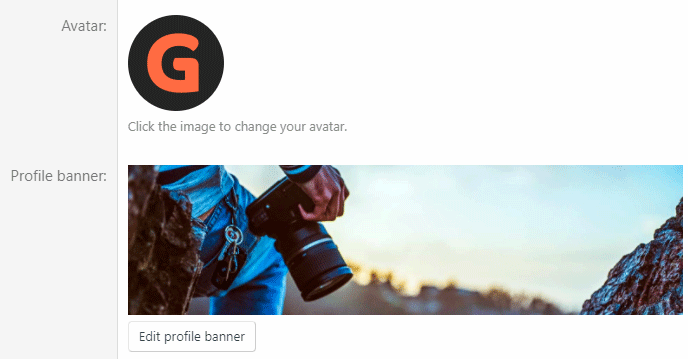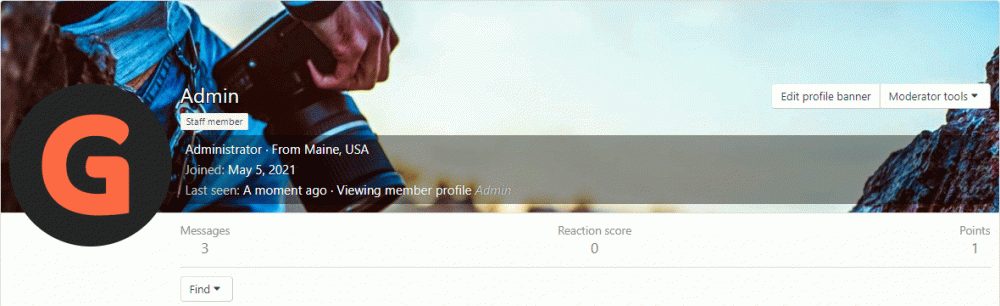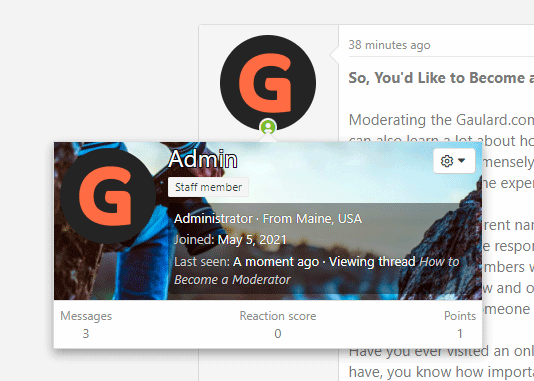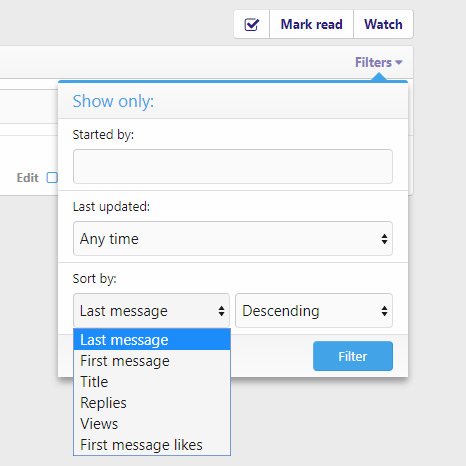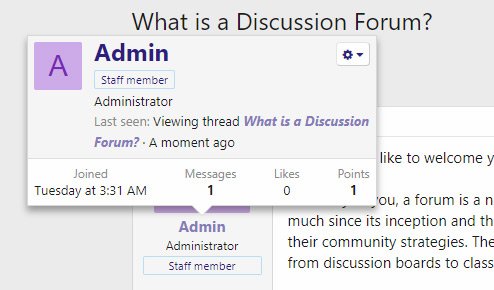The Basics of Discussion Boards
The first time I ever visited a discussion board, I was like, "What in the heck is this?" All I saw was a lot of information and I wasn't sure about what to do with that information. It was overwhelming, to say the least. The good thing was, I got used to the format of the website in about five minutes and it's been smooth sailing during every visit to a forum I've made after that first one. I've actually come to love message boards. By the way, the term "message board" and "forum" can be used interchangeably. Discussion board, discussion forum, web forum, message board - they're all the same thing.
The Basics
A discussion board, or web forum, is a place people visit to share knowledge, sell things, buy things and find answers. For more on this, please read through the post called "
What is a Discussion Forum?" in this thread.
The board consists of a hierarchy. It goes like this;
Overall Message Board > Categories > Forums > Threads > Posts. It's actually quite a simple concept and this concept has been tried and tested for decades now. It's a "mature" concept, if you will, and it's actually been translated into a number of similar concepts on the web, namely social media. If I had to guess, many social media sites owe their beginnings to the humble online message board.
But to be clear, the website you are currently on is considered a message board. You are inside a category that we, as the website administrators, created early on. You're also inside a forum that we created for helping people learn about this website and finally, you're inside of a thread that has to do with discussion board education. This thread is about learning about the basics. There are other threads in this same forum. What you're looking at is called a post. You can reply to this post and your reply would be considered a post too.
Statistics
There are tons of statistics floating around this website. If you visit the homepage, you'll see numbers next to each forum that indicate how many threads there are in each forum and how many messages there are in each as well. Also, if you click into a forum, you can see how many replies the forum has had, along with how many views the forum has seen. These numbers are great to measure progress. As a contributor, these statistics are helpful to follow.
What's also particularly helpful is the date that's displayed near each post. Sometimes, the relevance of the information you read depends on its timeliness. So this is something to keep in mind as you're browsing through categories, threads and posts.
On many pages, you can also see who wrote and contributed/replied to each post. Which member, that is. You can follow this member or send them a private message.
If you're interested in learning much more about the history and operations of web forums, check out Wikipedia's page. It's got tons of great information on it. Of course, Wikipedia discusses website forums as a whole and what we're operating here is a specific brand of forum, but much of what you read over there will help educate you on discussion boards in general.
Moving Around the Discussion Board
If you begin on the forum homepage, you'll have the opportunity to click on any forum you'd like. From there, you'll visit the forum page, where there will be a list of threads. These threads are made up of topics. Also inside of these forum pages can be sub-forums. Consider these as sub-categories. Much like any other sub-category you've ever seen online. You can click to visit them as well.
Forum pages can only hold a certain number of threads. If there are too many, the page becomes too big, so the threads are divided up among different pages. To navigate to these further pages, scroll down to the bottom of the page and click one of the numbers from the list of numbers in the page box. You may also click
Next or
Previous if available.
If there are too many threads, browsing through them all can become cumbersome. Because of this, the developers of the software have created a method for "filtering" them. To filter a page of threads, click on the Filters link and choose your option. Currently, you can filter a list of threads in ascending or descending order or by
Last Message,
First Message,
Title,
Replies,
Views or
First Message Likes.
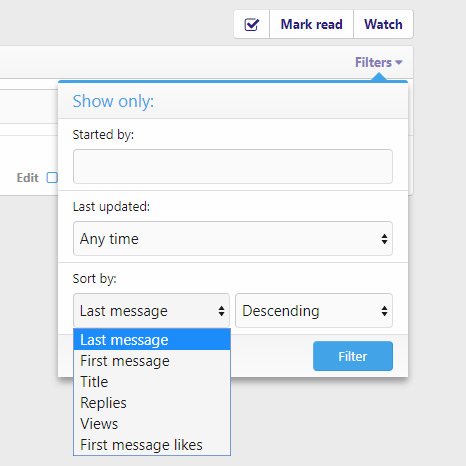
If you see a thread that seems stuck to the top of the forum, that's because it probably is. These threads have a special importance that we as administrators would like to keep visible. We have the ability to
stick any post or thread.
Just like sticky threads, we have the ability to
lock threads. Locking a thread (shown by a padlock icon) essentially means that it's been shut to further comment. Sometimes, if a thread is locked, it means that there is a more relevant one somewhere else on the site. You may be redirected to that other thread.
Creating & Reading Threads
If you are a member, you may create new threads by visiting the forum of your choice and then clicking on the
Post Thread button. Once you do this, a form will appear where you can begin typing. If you click the
Post Thread button while on the homepage, a window will appear that contains a list of forums. Choose one of these and proceed.
To read a specific thread and all the posts it includes, simply click on the title of that thread. Inside of the thread, you'll find everything you'll need, including information on the user who created the thread, the date it was created and information on all the users who contributed to it.
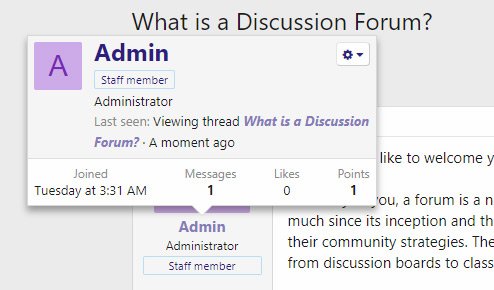
If you'd like to save the thread for later to keep up on its progress, you can click the
Watch Thread link that sits above the thread itself. If you decide that you don't want to watch it anymore, you can always click the
Unwatch button.
Replying to a Post
Oftentimes, you're going to want to write something in response to something another user wrote. To reply to a specific post, click the
Reply link located in the lower right area of the existing post. You may also include a quote from that post in your reply.
You may also scroll down to the bottom of the thread to make your reply. At the bottom of the thread page is a text box you can fill in. When you're finished typing out your reply, you'll need to click the
Post Reply button beneath the box. As you'll see, you can also preview your reply before posting it. To do this, click on the
Preview button that's next to the Reply button.
Navigation
Sometimes, navigating through web forums can get confusing; you can get lost. Above the title of each thread on the thread page is a horizontal line of links that tells you where you are. These links are called "breadcrumbs." If you click any of these links in the breadcrumb trail, you'll visit that part of the navigation that brought you to your current location.
Searching the Forums
Searching for information is key when browsing internet discussion boards. To make a search, click the
Search button at the top of any page. There are a few available options in the drop-down box that appears. If you're looking for a more detailed and refined search option, you may click the Advanced Search button in the drop-down as well.