LukeLewis
Member
- Joined
- May 7, 2021
- Messages
- 134
- Reaction Score
- 0
- Points
- 21
- #1
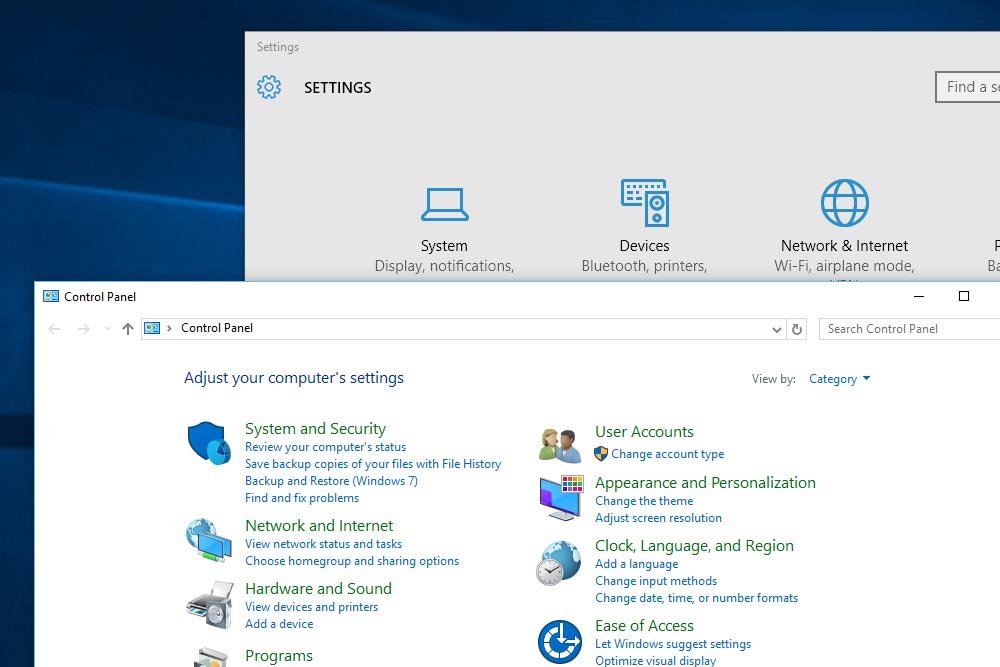
In today’s post, I’d like to do a bit of exploration. I want to compare the days of yesteryear when Windows contained much of its access to various settings in what’s known at the Control Panel to today’s version of Windows that contains many of the same items in what’s called Settings. Even though there’s some overlap between the two areas, I think there’s a definite migration towards one – Settings. In this post, we’ll go over why.
Control Panel
To access the Control Panel in Windows 10, all one needs to do is to right-click on the Start menu and select Control Panel.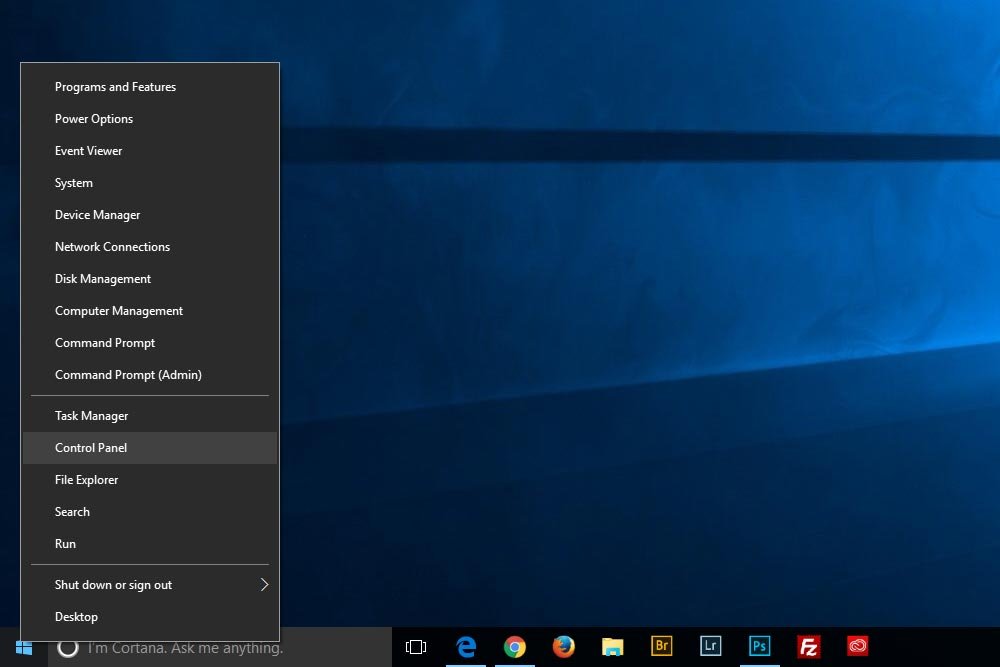
When this is done, the Control Panel appears.
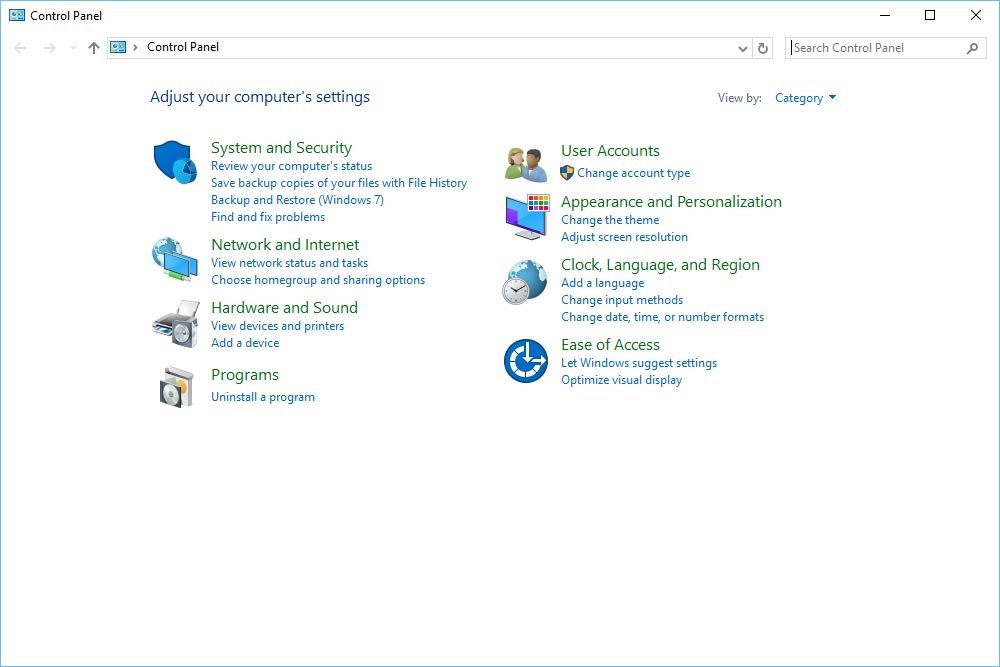
I’ll be the first to say this looks very familiar. There are tons and tons of settings here, just like the old days.
Settings
Even though I covered this in a previous post, I’ll go over it again. It’s quick.To access the Settings window in Windows 10, click the Start menu.
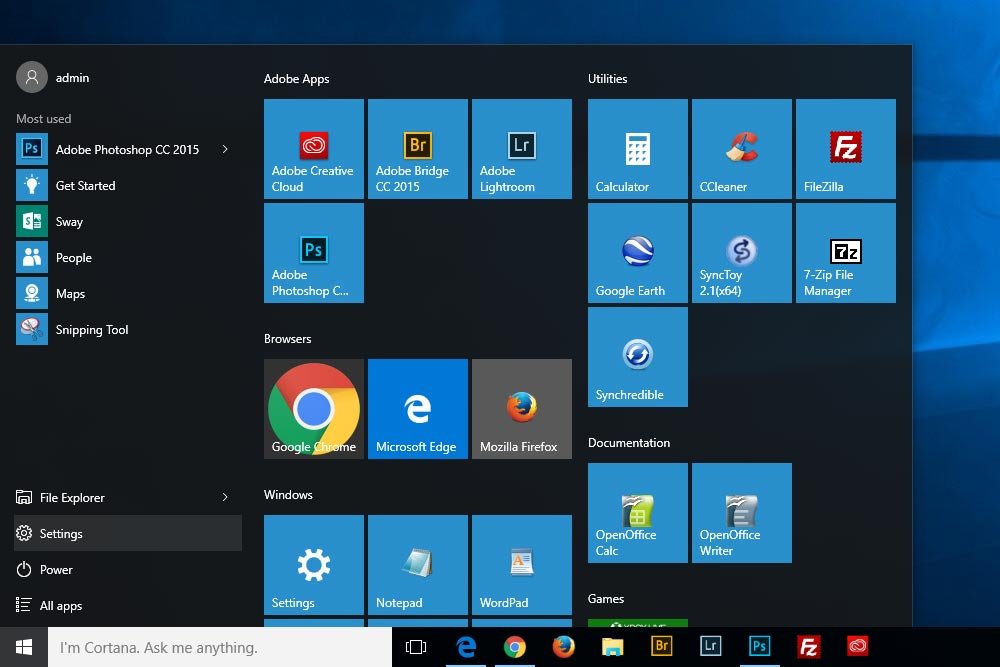
Once that’s done, the Settings window will appear.
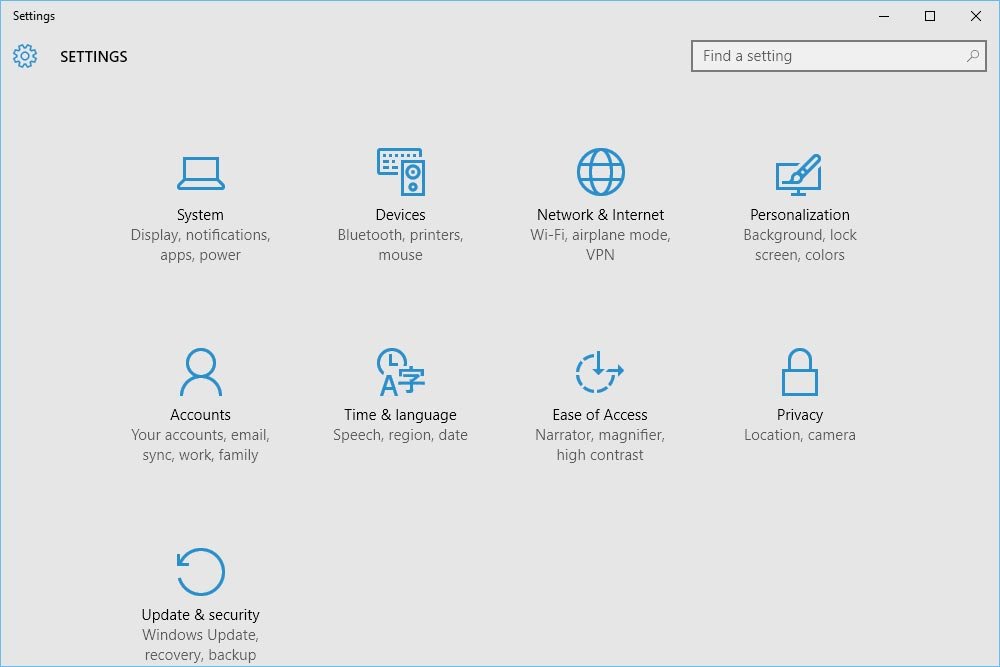
Moving Towards Unification
Do you remember Windows 8? I don’t think I’ve ever wanted to punch something so bad as when I was using that operating system. Luckily, I didn’t have it on my working PC – I was still using Windows 7. My lady, however, had a new laptop that had Windows 8 installed on it. I would periodically need to back up her files and when I would sit down and begin working, my face would turn red. I don’t know who was behind that user interface, but I’ll tell you, it wasn’t a good idea. I’m not alone in thinking this either, because Microsoft dumped it.To this day, I wonder where certain options are located in the Windows operating system. I’ve never had much luck with remembering the many places they may be hiding. How do I change screen resolution? Or perhaps mouse speed? What about where to connect a Bluetooth device? For the longest time, they’ve been scattered throughout a variety of locales. Especially in Windows 8. I don’t even want to talk about that anymore.
With the introduction of Windows 10, we can see an effort to unify the controls that change the settings in Windows to one location. That’s the Settings window. Beware – the unification isn’t finished yet, as we’ll see later in this post. But it has begun, which is great.
Comparing Settings to Control Panel
Let’s take a quick look at a few menus. First, I’ll show you the Network and Internet area in the Control Panel and then I’ll show you the Network & Internet area in the Settings window. You tell me which you like better. Especially if you’re working with a smaller monitor or another type of device.First, I’ll launch the Control Panel and click on Network and Internet. This is what it looks like inside that window.
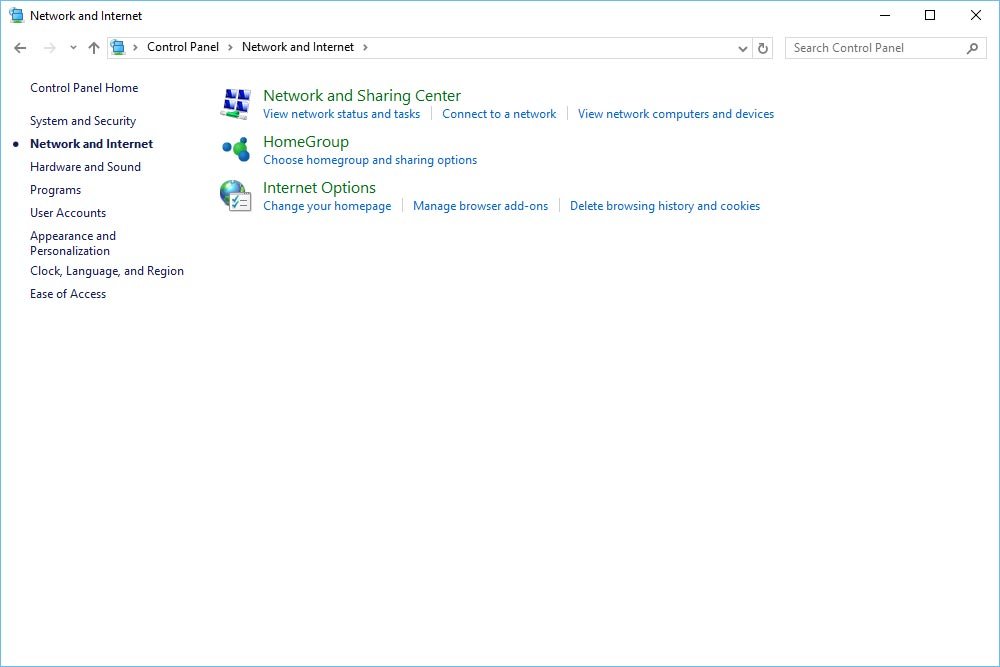
Next, I’ll launch the Settings window and click on Network & Internet. This is what it looks like inside that window.
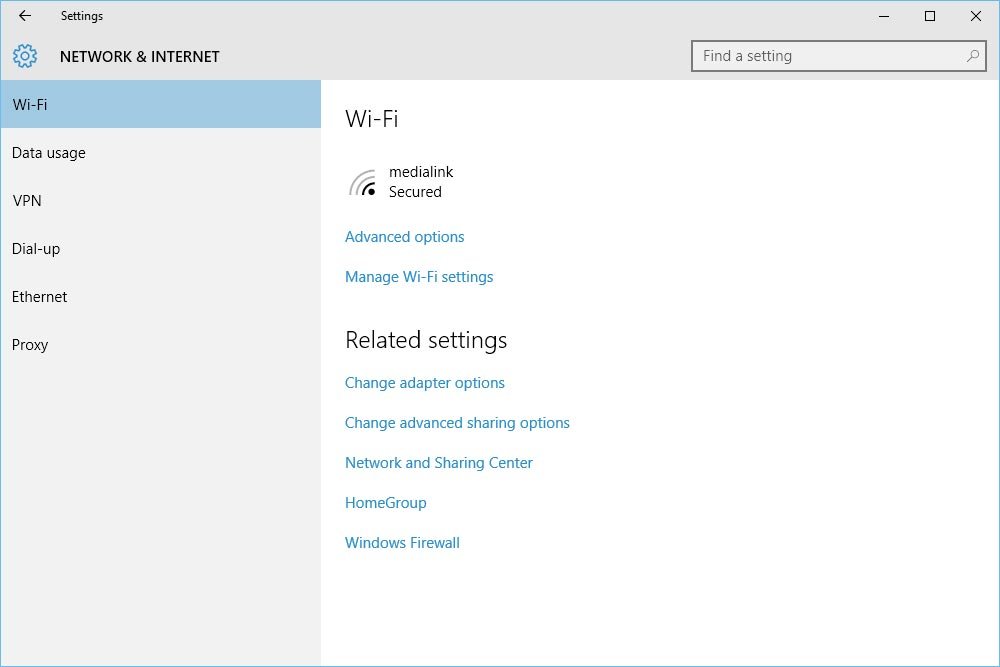
Okay – first impressions. Which are do you like better? If these windows were web pages, which would be easier to browse? If I’m correct here, I think we’d all say that the Settings area is more simple and clear. I’ve been using Windows since the 90s and I still have no idea what’s happening inside the Control Panel at times.
Let me ask you a question. If I wanted to change the Wi-Fi settings for my computer in the Settings window, where would I go to do that? Well, that’s pretty simple. Since I’m already in the Wi-Fi window, I’d just click the Manage Wi-Fi Settings link and go from there. If I wasn’t in the Wi-Fi window yet, I’d select it from the left navigation menu. That’s just as easy.
Let's move over to the Control Panel. Remember, we’re in the Network and Internet section. If there was ever a place for Wi-Fi settings, this would be it. Refer back to the above screenshot and see if you can find where these settings are located. At the moment, I can’t. Sure, I can guess where they’re located, but it’s not very obvious. This is what happens when you allow programmers to work on UX (user experience design). I know programmers. I’m friends with programmers. Trust me when I say that you never want them working on anything that has to do with the front-end.
By the way, I would have guessed to click the Connect to a Network link in the Control Panel. When I do that, the Wi-Fi area in the Settings window opens up. Interesting.
Not Finished Yet
As I mentioned a few times above, Microsoft isn’t yet finished with unifying and simplifying all of the settings for Windows. This is evidenced by the Related Settings area under many of the links in the Settings windows. To get a better picture of this, let’s check out the same Wi-Fi area.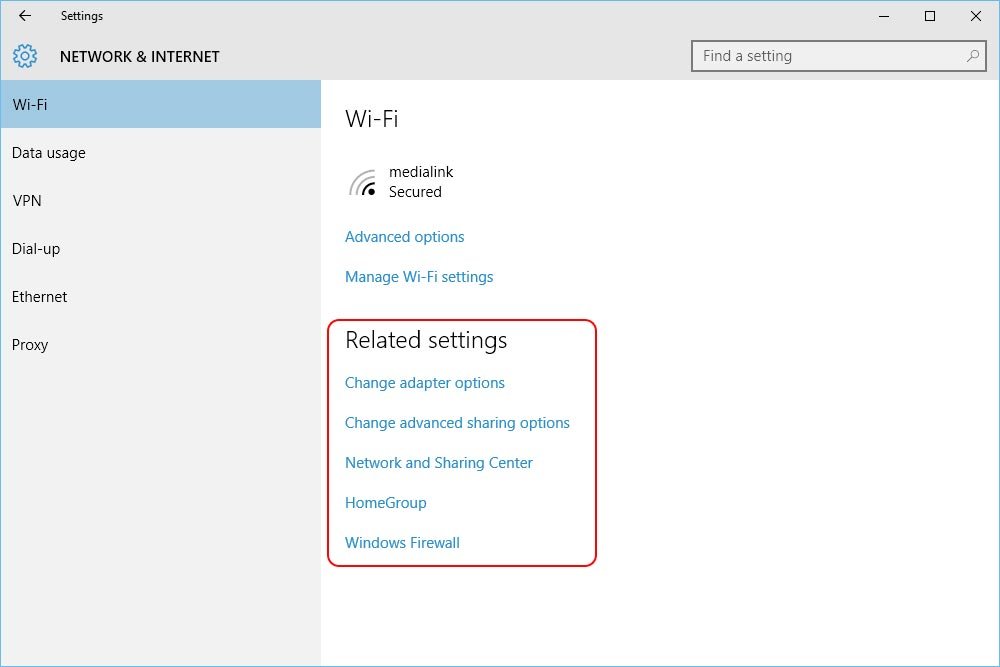
Basically, if I click any of these links, I’ll be led to the appropriate and related area of the Control Panel. To demonstrate, I’ll click the Change Adapter Options link. Let’s see where I end up.
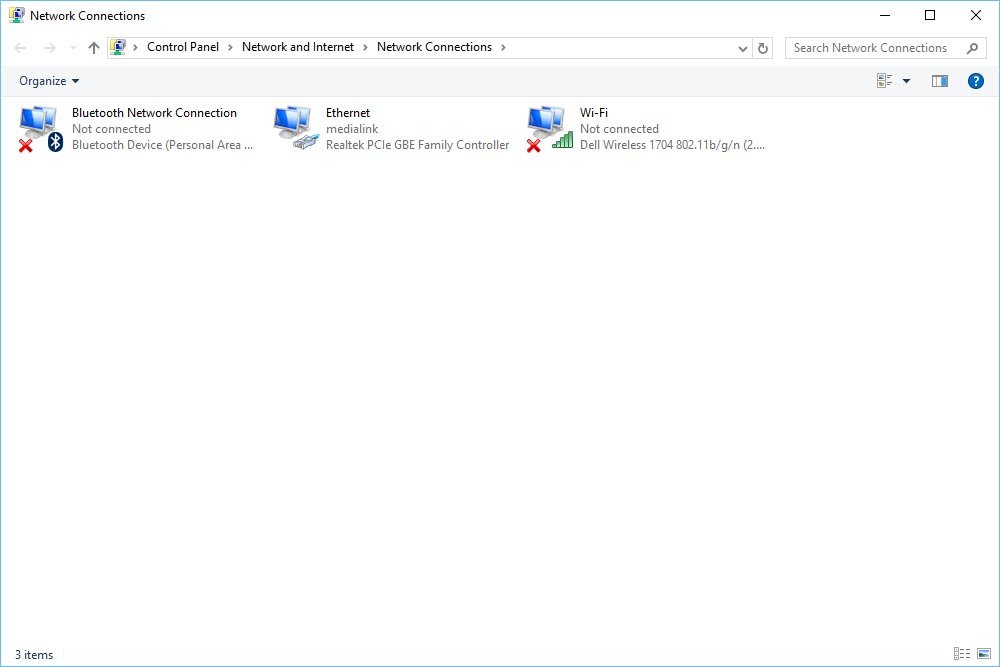
That’s right. I’m brought to the Network Connections window in the Control Panel.
