CraigHardy
Member
- Joined
- May 11, 2021
- Messages
- 223
- Reaction Score
- 2
- Points
- 18
- #1

I'm sure I am not the first person to claim that white balance in photography is often ignored by amateur photographers. In virtually all digital cameras resides an "auto white balance" setting that, when used, will offer great photos 90% of the time. It's that other 10% that concerns the pros and I'm going to venture out on a limb here when I say, great white balance is what separates the two.
What is White Balance?
When a digital camera takes a photograph, it attempts to "guess" the warmth, or temperature, of the photograph's ambient lighting, based on what it can understand about the local environment. And as I suggested above, most of the time, the camera is accurate. There are situations, though, when the camera doesn't know how to, or simply can't, choose the correct temperature of light because, either there are multiple streams of different types of light surrounding the subject or there isn't enough light to offer an accurate reading. In these cases, it's up to the photographer to guide the camera to fulfill his or her intent. The good news is, there's a multitude of ways to accomplish this.Why is White Balance Important?
If you discuss photography with very experienced photographers and ask them questions about shooting a variety of subjects, the subject of light is bound to surface. I've actually spoken to quite a few who've informed me, after I've asked them what the enjoy taking photos of the most, that they like capturing the essence of "light." Light is what touches a subject and gives it its definition and color. Without light, the subject would be invisible. If a camera's interpretation of the available light's temperature is mistaken, it can discolor any photo that results from its current setting. The importance of having the correct balance of light can't be overstated. It's a critical aspect of photography.White Balance Presets
Most DSLR cameras offer white balance presents. These are settings that are available to the photographer to simply "override" the camera's understanding of its available light. By choosing and shooting with a preset white balance setting, you are effectively "telling" the camera what you'd like the resulting picture to look like, even if it's not correct.What are the typical white balance presets?
Auto - If you're looking through your camera's preset white balance options, this one will be characterized by the AWB symbol. This is the setting you would choose if you'd like your camera to do all the work for you. It will analyze the surrounding light and offer its best interpretation of its temperature so it can match the balance accordingly. While this option works well most of the time, it is prone to error.
Daylight - The camera typically rates this type of light at 5200K. While this is a fairly common lighting situation, you could choose to override the camera's own auto setting if conditions warrant it. Choose this option if you are shooting is broad daylight.
Shade - Since shade removes some of the sunlight's warmth, the camera rates this lighting situation at 7000K. If you are shooting in a shady environment, choose this option. The camera will add "warmth" to your resulting photos.
Cloudy - The cloudy preset is similar to shade in that the available light is cooler than full sun. Cloudy light is interpreted by the camera as having a temperature of 6000K and therefore will add warmth to the resulting photos.
Tungsten - If you are shooting in the area of tungsten bulbs (incandescent - generally indoors), you may want to switch to the tungsten preset on your camera. The camera rates this type of atmosphere as being relatively warm, lighting-wise, at 3200K. To balance the photo, the camera will add blue to your resulting photos.
Fluorescent - This type of light has a temperature of approximately 4000K and if shooting indoors under this type of light, you may want to choose this preset. While your resulting photos may not be terribly different than the daylight setting, the camera will add some warmth to the photos.
Flash - This is a popular preset when using flash for photography. Since the camera understands that flash lighting is cool, it will warm the resulting photographs.
Custom - For the best accuracy among the available preset choices, custom white balance may be the best bet. While its operation may vary from camera to camera, the basic idea is the same. In any lighting scenario, you would hold up a white object, such as a piece of paper, and take a photo of it. Then, according to your camera's operation, you would choose the custom white balance selection. After that, you would choose the photo that includes the white object. The camera would set the white balance with the white object in mind.
I took a few photos this afternoon to exemplify the differences in color the various white balance presets can offer. I think you'll be just as surprised as I was. For reference, the same subject was photographed under the same light just mere seconds apart. I only paused to change settings. Also, from left to right, the white balance preset settings chosen are auto, daylight, shade, cloudy, tungsten, fluorescent and flash. I opted to skip the custom white balance setting for this example because I'll cover that option below in greater detail.

Differences In Camera White Balance Preset Examples
As you can see for the auto preset, the camera felt as though the lighting was very similar to that of fluorescent light. Those two shots are almost identical. For the others, the camera either warmed the photos up or cooled them down. Just as it's meant to do. Hopefully, this will give you some insight into how important either choosing the correct white balance preset for or customizing your camera's white balance truly is.
I'm including the two pages that cover white balance from the Canon T3i owner's manual below. Again, while camera's differ from one to another, this should give you a general idea of how to go about choosing a preset white balance and how to manage the custom preset.
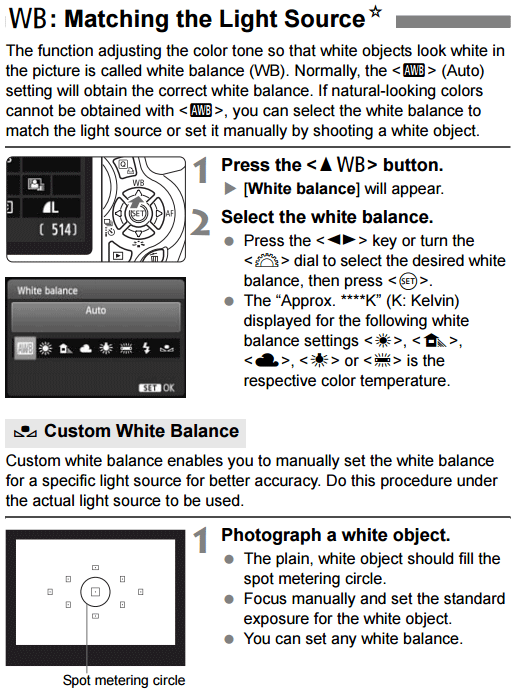
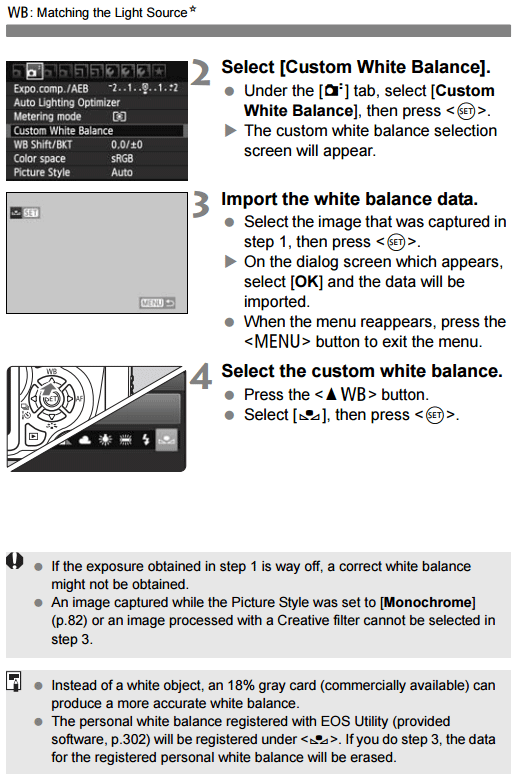
Canon T3i Owner's Manual - White Balance - Custom
Custom White Balance
In order to obtain the most accurate white balance your camera has to offer in non-raw mode, you can choose the "custom" option from the white balance preset screen. On most cameras, this option is all the way to the right, in relation to the previous choices I described above.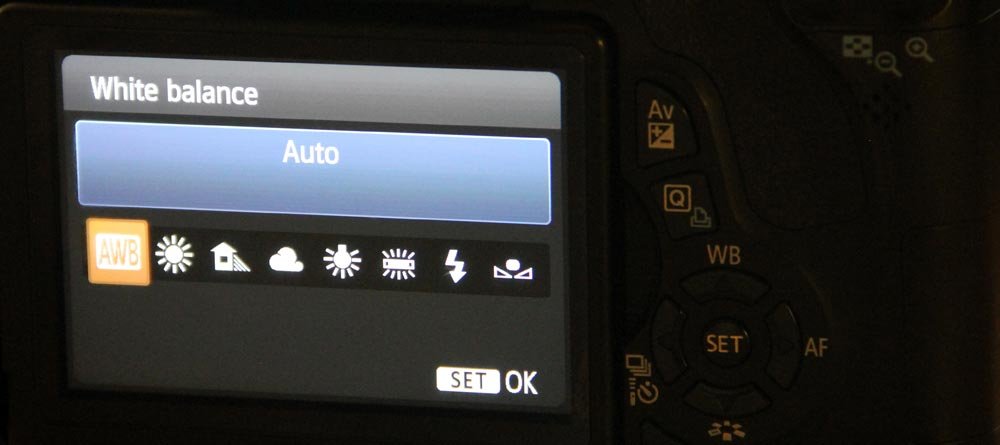
DSLR Camera White Balance Presets
In the above photo of the white balance preset options on my Canon T3i, the custom setting is the one with the two small arrows that face one another.
In order to show you exactly how to take a photo using the custom white balance setting, I went through the process just a few moments ago. I followed the instructions from the owner's manual. I'll give the steps below.
1. First, I hung a white piece of paper adjacent to my subject and took a picture of it. According to the instructions, it makes no difference what white balance setting you use for this photo. I decided to go ahead with the auto option.
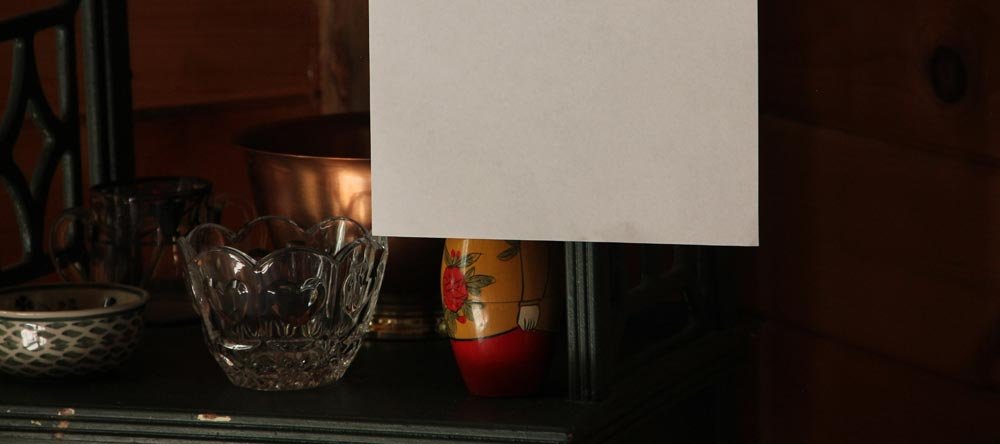
Custom White Balance Setup
2. Next, I went into the menu of the camera by clicking the "Menu" button and selected "Custom White Balance." From there, I was given the option to import the photo I had just taken. I agreed in the affirmative and my last picture was imported.
3. After that, I went into the white balance menu by clicking the up arrow that's marked with the "WB" on the back of the camera and chose the custom selection I referred to earlier.
4. Since my settings were correct, I went ahead and took another picture of my subject. This is the result.

Camera Custom White Balance Preset Example
The color is as accurate as it's going to get, which remarkably matches what the "auto" option gave me earlier. So, if you're in a challenging lighting situation and none of the presets are giving you what you're looking for, go ahead and try the custom option. You'll likely have good results.
Shooting In Raw Mode
While I'm not going to cover raw shooting in any great detail in this post, I will suggest that in order to obtain the ultimate in your intended photo white balance, shooting raw is the answer. By taking photographs in raw mode, you have the ability to import your image into a raw image editor and adjust the temperature of the color there. There's a benefit to going about adjusting temperature this way - if you've ever overly adjusted color or some other attribute of a photograph in Photoshop, you surely have seen the effects of "over optimizing" an image. Over optimization takes the form of color separation as well as the addition of other artifacts. Needless to say, you don't want to adjust an image in Photoshop and be left wondering if you went too far because you couldn't see the extent of the necessary detail on your computer screen. From my history with print, I can tell you that it's not enjoyable seeing something on paper look awful that looked great digitally.With raw image editors, over optimization doesn't occur. Since you are editing a raw file as opposed to a compressed JPG file, the artifacts that are introduced with Photoshop aren't introduced in this case. You're left with the ability to edit and adjust as you wish, which is extremely handy when attempting to achieve the highest quality possible.
I'll be writing an entire post on how to edit white balance in a raw image editor, but for now, I'll simply mention that if take a picture of a white balance reference card before your shoot, you'll have the ability of opening that image in the editor and using the dropper tool to take a sample of something "grey" in the image. By doing this, your white balance will automatically adjust itself, which will also be applicable to the rest of your photos from the shoot. It's an efficient way of setting white balance across a multitude of photos at once. Again, I'll cover this in another post.
Another way to adjust white balance in a raw image editor is to simply move the temperature slider. While this isn't optimal for converting a large quantity of images at once, it does offer the ability to visually inspect each photograph as you're editing.
------
I hope you enjoyed this post about camera white balance. If you did, please share with friends! Also, if you'd like to learn about photography, be sure to check out our "Photography" forum link in the top part of this website. Thanks!
