Here are a few things I bet you never knew about this program. Both the Tools panel and options bar in Adobe Photoshop have some interesting characteristics about them. They can do some things that other panels can’t do, yet they can’t do some things the others can. But first, if you need a refresher, let me tell you that the Tools panel is the one all the way to the left of the workspace. It’s vertical in nature and it contains all the tools you’d use on a regular basis. The options bar runs horizontally across the top of the workspace. It displays the optional settings for each tool. In today’s post, I’ll walk you through a few different options that are available to us in regards to how we can position these panels.
Docking, Undocking, & Resetting
Let’s start off with undocking both panels from their original positions. If I click at the very top of the Tools panel and drag out to the right into the workspace, I can undock it from its home. And if I do the same thing with the options bar, I can undock that too. For the options bar though, I’d need to click the far left of the bar.
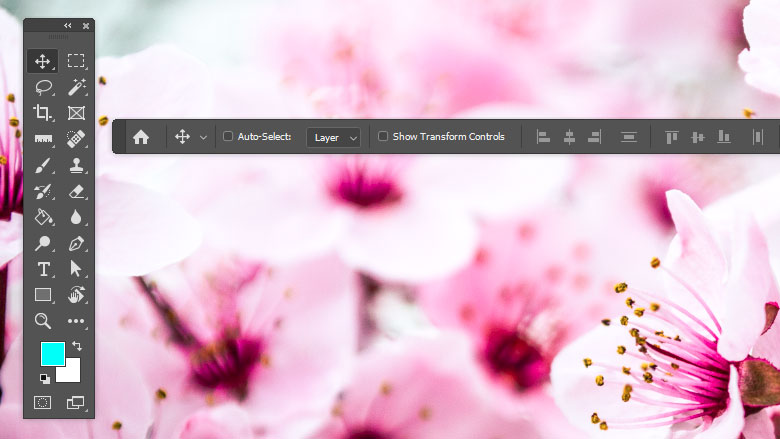
In the above image, both the panel and the bar have been undocked. They’re sitting in the middle of the workspace. I had to cut the right side of the options bar off to fit it in the screenshot.
To return both to their original positions, I would click the same spots as before and drag them to those earlier spots until I see blue bars appear. That’s when I’d drop them into position.
If I wanted to hide either or both of these features, I could visit the Windows menu and click either option so the black check mark disappears. If the black check is visible, the panel or bar is live and able to be seen. If the check isn’t there, those things can’t be seen.
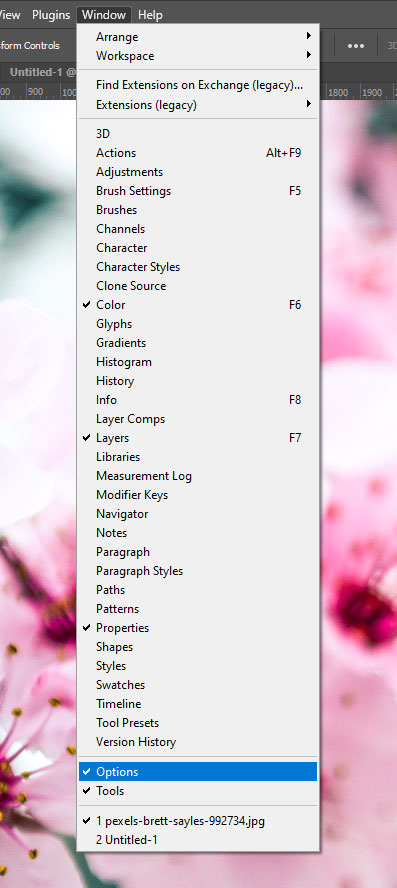
Let’s say I made a mess of my workspace and panels. If I wanted to reset everything quickly, I could go to the top right of the options bar and click on the Choose Workspace button and then click on the Reset Essentials option. Doing that would restore everything to the way it was when I installed Photoshop.
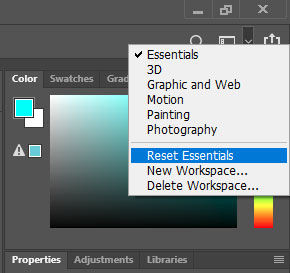
Things These Panels Can’t Do
I learned a few things while working with these panels for this post. I’ll list what I’ve learned below.
Can’t resize: After I undocked both the panel and the bar, I realized that they can’t be resized. The Tools panel and be resized into a double column version, but that’s it. And the options bar can’t be resized at all. That would have been nice to fit the entire thing in the screen shot above.
Can’t group: These are lonely toolbars. You can’t group them together or with any other panel are bar in Photoshop.
No menus: Neither the Tools panel nor the options bar have menus.
Can’t stack: These are unstackable panels, so don’t think you can stack them anywhere in any type of panel block.
Well, that’s about it for today. If you have anything else to add, please do below. Thanks!
Leave a Reply